Warzone: How to get rid of the game crash bug
Quite a lot of players in the royal battle face the problem of stopping the game without an error message, and therefore, we have prepared step-by-step instructions for solving the bug.
To begin with, it is worth trying a banal system restart, lowering graphical parameters, updating drivers or, conversely, rolling them back to an older version, clearing the cache and reinstalling shaders. If all of the above doesn’t work, try the following steps.
Option one:
- Delete the “main” folder from the “Call of Duty: Warzone” folder. Having done this, open the folder of the game we need in “My Documents”, then the folder called “Players” and delete the file called “ppsod.dat” from there.
- If this file does not exist in the folder, skip this one and continue with the next step.
- If there is more than one folder, delete “ppsod.dat” from all of them.
- Disable all ongoing Battle.net related processes on the PC in the Task Manager.
- Delete the folder named “Blizzard Entertainment”, then press the combination “Win + R”, enter %programdata% and click OK.
- Owners of an NVidia graphics card should only delete the “NV_Cache” folder located in C:ProgramDataNVIDIA Corporation
- AMD graphics card owners should only delete the “GLCache” and “DXCache” folders located in C:UsersUserNameappdatalocalamd
- Right-click on the system drive, select “Properties” and run the Disk Cleanup Utility, where check the box “DirectX Shader Cache” or “DirectX Shader Cache”.
- Repeat the procedure on all available disks.
- Now, when opening “Battle.net”, a download panel will appear, and a notification that the update has completed. Next, click on “Game Properties” in the client, select “Check and Repair” and start File Recovery.
- Once the process is complete, launch Warzone. Ignore the warning about the presence of outdated drivers or the request to boot the process in safe mode, if any. When the game finds an update, do not press anything for ten minutes and do not restart it. After ten minutes, restart the game and leave it on the main menu for the same amount. When the time is right, start the tutorial game to check it out.
Option two:
Delete the Call of Duty: Warzone folder located in My Documents. Next, enable the shader cache feature . To do this, open the “NVidia Control Panel”, then select “Manage 3D Settings” and “Global Settings”. If the video card has been overclocked, return it to its original settings. After completing these steps, restart your PC after updating the drivers.
The third option is to reinstall the game and all drivers.
If even after that, the game still continues to crash, we can only hope for another update from the developers with a fix for the problem.







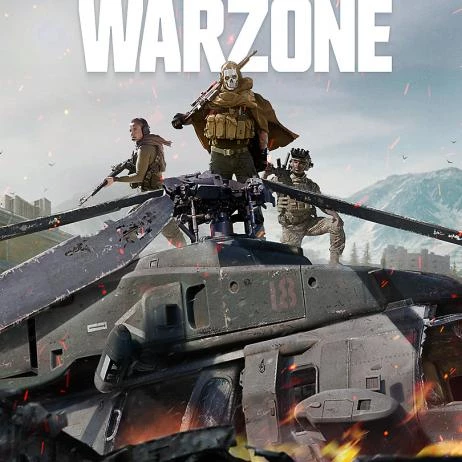
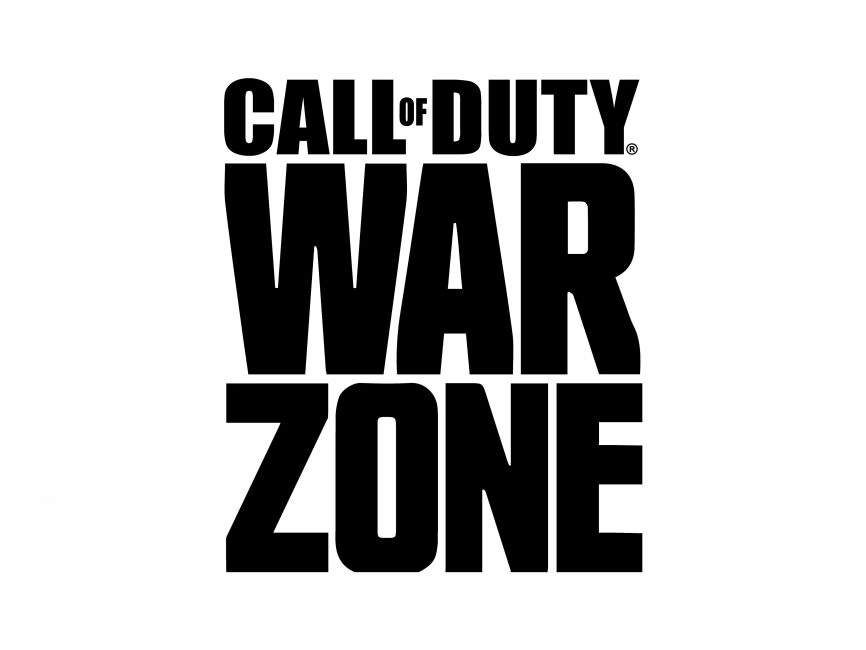
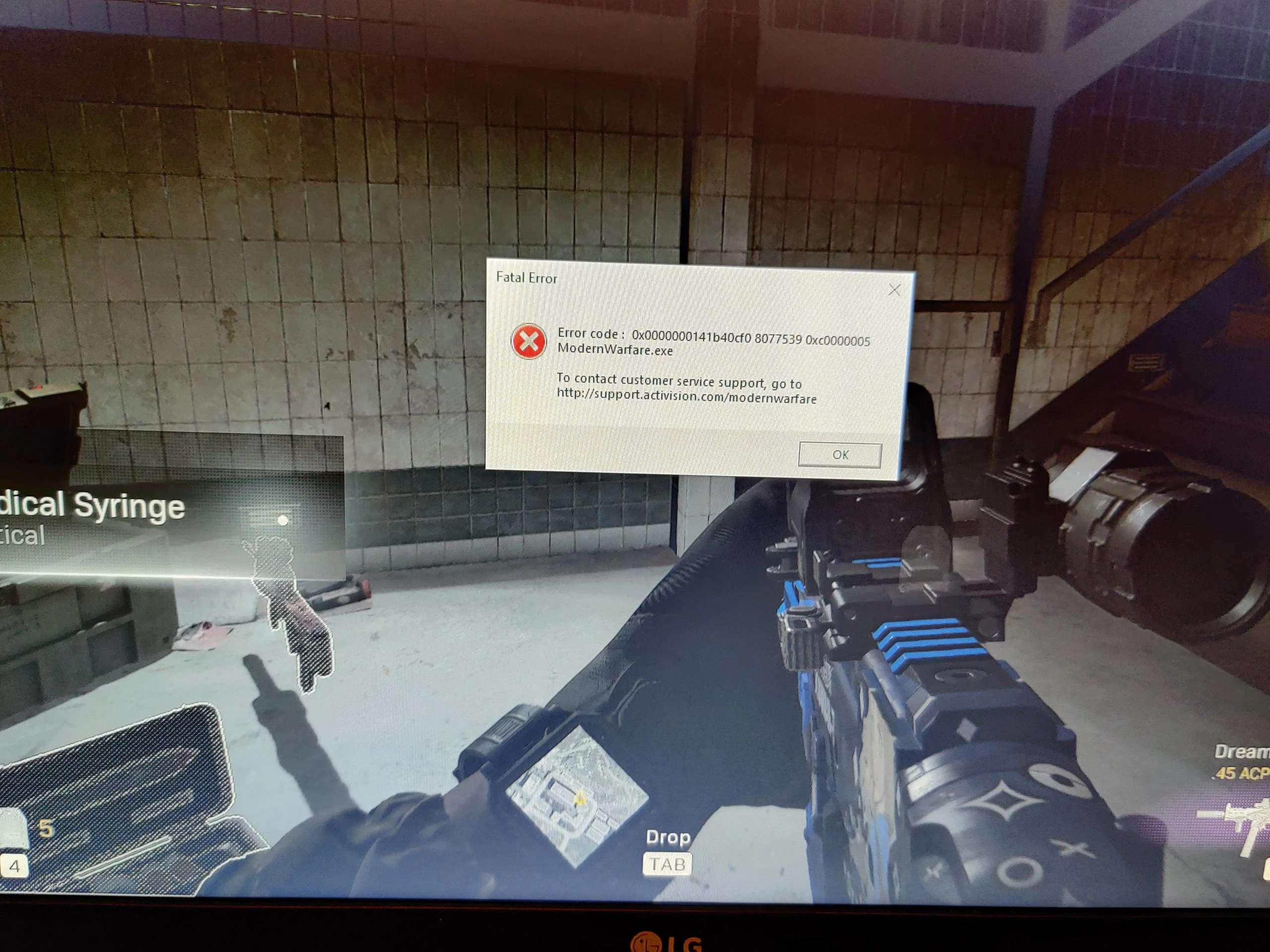
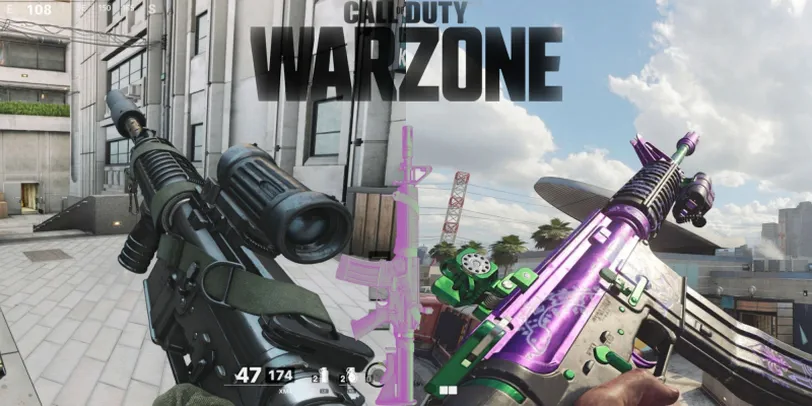

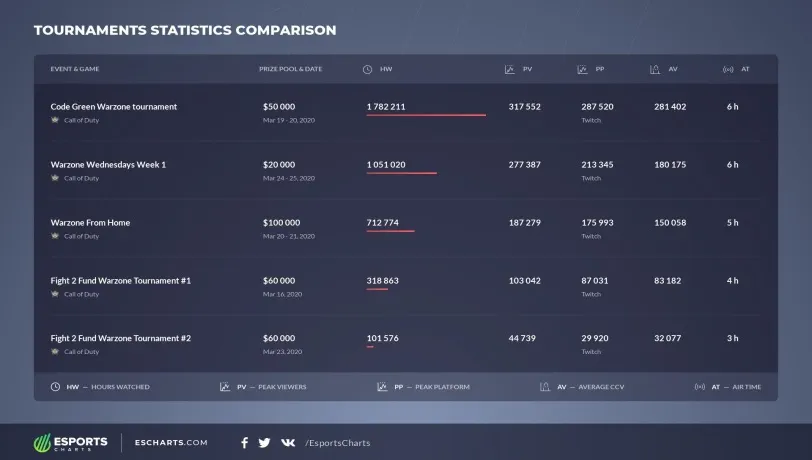


 1171
1171