Game “Cossacks 3”: How to solve launch, performance, and interface problems.
In the article dedicated to the game “Cossacks 3,” we will explore the most common problems that players encounter and provide solutions to address them. The game’s optimization has received criticism due to bugs and frame rate drops. We will help you troubleshoot potential issues you may encounter in “Cossacks 3.”
If you are experiencing problems such as lag, no sound, black screen, unresponsive interface, errors, multiplayer issues, problems with the editor, or game crashes, continue reading—there might be a solution to your problem in our article.
Let’s start by looking at the minimum and recommended system requirements to ensure that your computer meets them:
Minimum System Requirements for “Cossacks 3”:
- Operating System: Windows 7, Windows 8, or Windows 10;
- Processor: Intel Core 2 Duo 1.6 GHz | AMD 3000+;
- Memory: 2 GB;
- Graphics Card: ATI Radeon HD 2600 PRO with 256 MB of video memory | Nvidia GeForce 8800 | Intel HD3000;
- Hard Drive Space: 4 GB;
- DirectX Version: 9.
Recommended System Requirements for “Cossacks 3”:
- Operating System: Windows 7, Windows 8, or Windows 10;
- Processor: Intel Core i5-3470 3.2 GHz | AMD FX-6300 3.5 GHz;
- Memory: 4 GB;
- Graphics Card: ATI Radeon HD 7900 series | Nvidia GeForce 560 | Intel HD3000;
- Hard Drive Space: 4 GB;
- DirectX Version: 9.
If your system meets the minimum requirements.
Updating Drivers and Software for Smooth Gameplay
Want to enjoy the game without issues? You need to update your drivers and software. Here’s what you need to do:
- Update your graphics card drivers:
- Nvidia GeForce: Download drivers from the official website.
- AMD Radeon: Get the latest driver version.
- Use a Driver Updater to update other drivers:
- Download and run the Driver Updater.
- Scan your system (usually takes a few minutes).
- Update outdated drivers with a single click.
- Update supporting software:
- Download and install the latest versions of DirectX, Microsoft .NET Framework, and Microsoft Visual C++.
- Ensure you have the necessary DLL libraries:
- Download and install the appropriate versions of Microsoft Visual C++.
If issues persist, here are solutions for some common problems in “Cossacks 3”:
- The game doesn’t start:
- Install the game correctly, disabling antivirus programs and using a path with Latin characters.
- Run the game as an administrator from the root folder.
- Verify the integrity of the game cache in Steam.
- Game crashes to desktop:
- Close all unnecessary applications to free up RAM.
- Try lowering graphics settings.
- Black screen:
- Switch the game to windowed mode and back.
- Update your graphics card drivers.
- Run the game as an administrator.
- Lag in the game:
- Install all patches from the developers.
- Enable automatic game updates in Steam settings.
- No sound:
- Check for sound in other games and the condition of cables.
- Ensure that sound is enabled in the game itself.
- Update sound device drivers.
- Multiplayer issues:
- Restart the game.
- Enter the correct connection details for the server.
- Editor not working:
- Wait for upcoming updates from the developers.
- Installation errors:
- Ensure you have sufficient free memory and a stable internet connection.
- Restart your computer and reinstall without antivirus protection.
- Unable to enter the campaign mode:
- Check the integrity of the Steam cache and restart the game.
- Interface issues:
- Minimize and reopen the game using the Alt+Tab key combination.
- Restart your system and relaunch the game.
Now you’re ready to enjoy the game without any hassle!





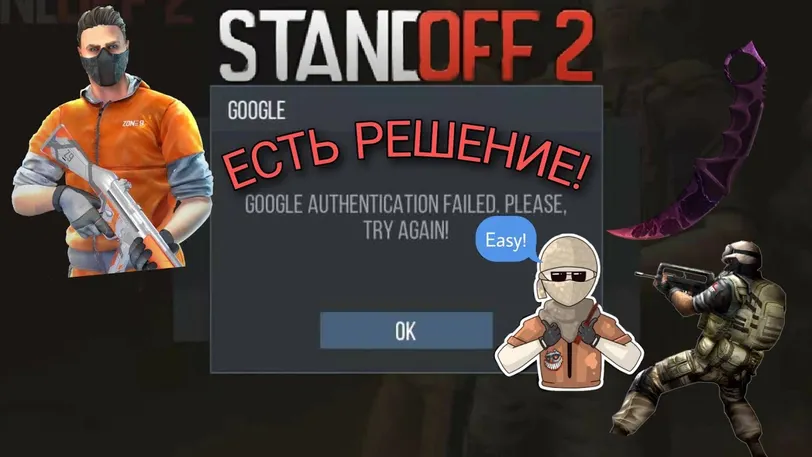




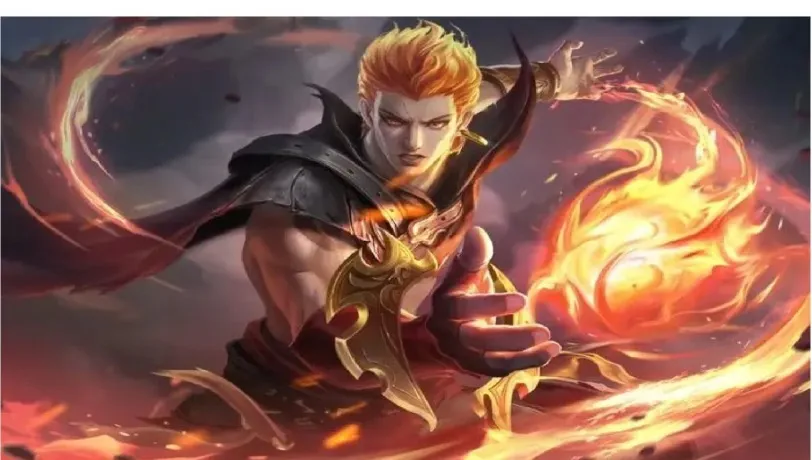

 1147
1147