How to bind hand switch in CS:GO?
In the game, there is a feature that allows you to customize the interface to make it more comfortable and effective for you to play. What is the essence of this setting? You can choose the side of the screen where your hands with weapons will be placed. For beginners and enthusiasts who constantly play with their hands on the right side of the screen, this setting may seem like a useless feature. But it’s not the case at all.
Many experienced players and esports athletes believe that placing your hands on the left side can sometimes be more effective in certain situations than on the right. Even if you are right-handed, you will get used to it relatively easily. Yes, it may feel uncomfortable at first, but with time, it will become natural.
But there are also players who do not know that you can set a button for changing hands in the settings and use it at any convenient moment during a match. And now, you will learn how to do it.
Changing Hands Using a Console Command
To change hands using this method, you first need to activate the console in the launch settings. After that, open the console and enter the following command: “cl_righthand 0” to switch to the left-handed view. If you want to switch back to the right-handed view, simply enter the same command but replace 0 with 1.
However, you can also set up a function where hand switching occurs with a single button press, such as “N.” If you want to do this, use the following command: bind n “toggle cl_righthand 0 1”. After using this command, you won’t need to open the console and enter a new command every time. Just press “N.” You can also set up two commands to switch between hands with one button for each, but this may not be very convenient, in my opinion.
If you happen to mix up the commands and want to undo them, all you need to do is replace the word “bind” with “unbind.” For example: unbind n “toggle cl_righthand 0 1”.
Changing Hands Through Config File
There is another way to change hands using a game config file. You can find this file in the game client’s folder. Here’s what you need to do:
- Launch Steam;
- Find CS:GO;
- Right-click on it;
- Select “Properties”;
- Click on “Local Files”;
- Click on “Browse Local Files”;
- Find the “.cfg” file.
Once you open the file, you should enter the desired commands (from the ones listed above) directly into this file. Then, when you launch the game, it will use these commands by default.
Choose the method that suits you best. In my opinion, it’s better to go into the folder once and enter the commands there to avoid dealing with the console.







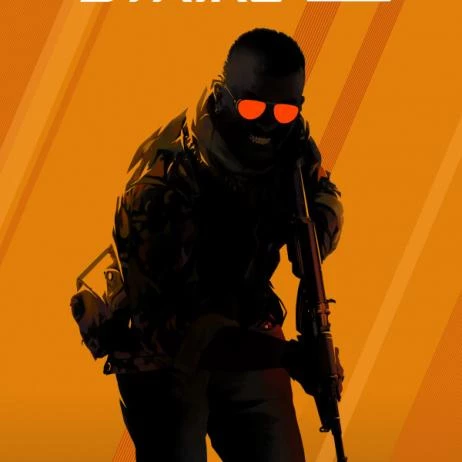


![Ranks in CS:GO [Y] ranks - photo №118740](https://qame.info/wp-content/uploads/2024/04/ranks.webp)
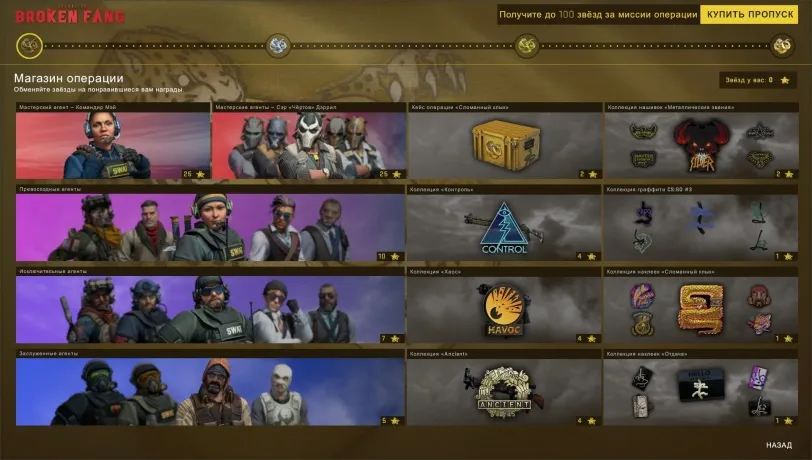
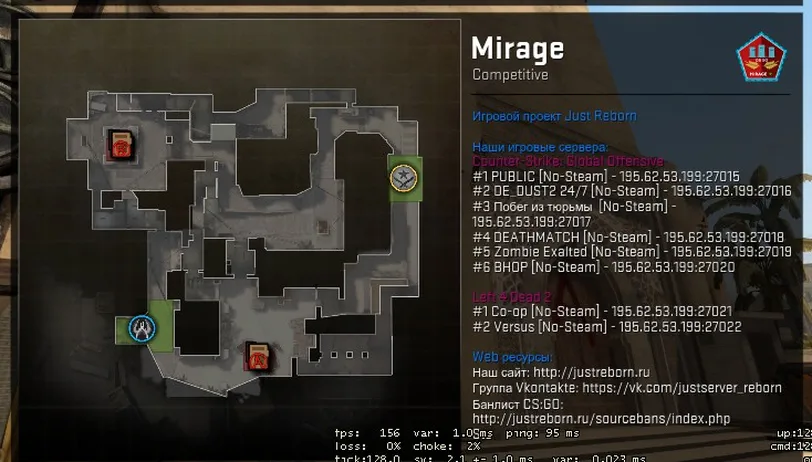
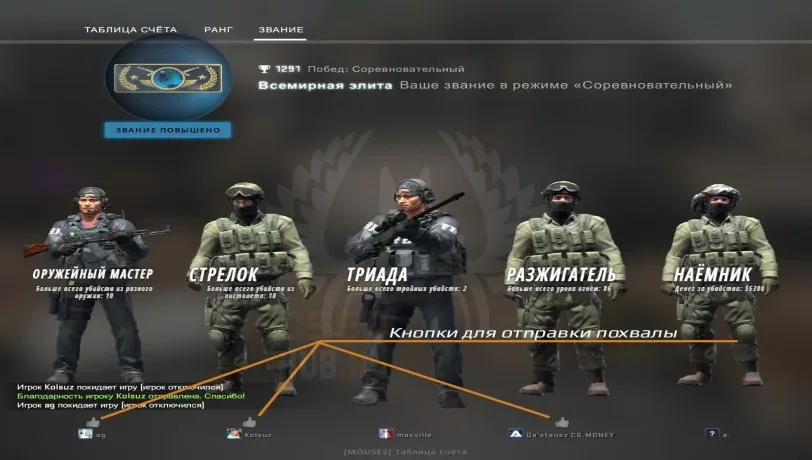
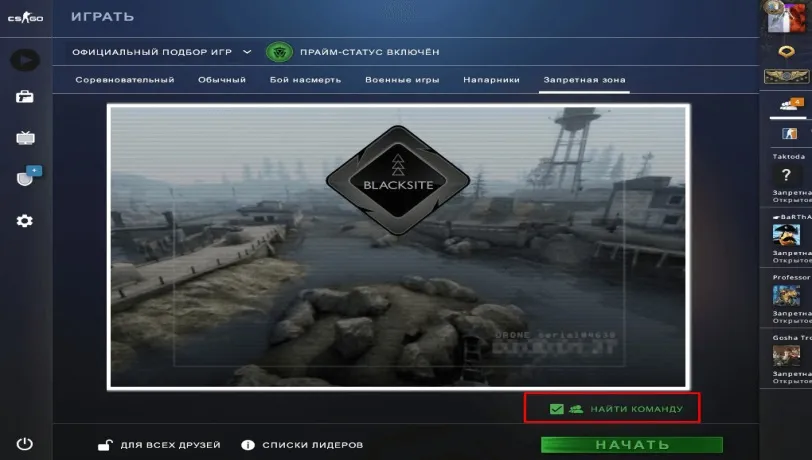
 1177
1177