What to do if CS:GO does not start 2024?
Counter-Strike: Global Offensive is a game with a long history, but even on the most powerful computers there can be problems with its launch. In this guide, we’ll look at the most common errors and present methods of fixing them.
Check the system requirements and specifications of your computer:
- Operating System: Windows 7 / Vista / XP
- Processor: Intel Core 2 Duo E6600 or AMD Phenom X3 8750
- RAM: 2 GB
- Video card: 256 MB or more, compatible with DirectX 9 and support for Pixel Shader 3.0
- Disk space: 15 GB
Make sure that the path to the folder with CS:GO consists only of Latin letters, without Cyrillic. For example: C:SteamLibrarysteamappscommon…
Run the game as administrator:
Right-click on the CS:GO shortcut and select “Run as administrator”.
Close Steam via Task Manager:
Press the keyboard shortcut Ctrl+Shift+Esc to open Task Manager. Go to the Processes tab, find all Steam-related processes and terminate them. Try restarting Steam and CS:GO.
Check the integrity of your game files:
Open your Steam library and find CS:GO. Right-click on it and select “Properties”. In the new window, select the “Local Files” tab and click on the “Verify Game File Integrity” button.
Steam will start checking the files and automatically download missing or corrupted files. Wait for this process to complete and try launching CS:GO again.
Update your video card drivers:
If CS:GO still won’t start after checking file integrity, it may be due to an outdated driver on your graphics card. First, identify the model of your video card.
Right-click on “My Computer” and select “Properties”. Go to the “Device Manager” section. Find the “Video Adapters” section and click on it.
After determining the model of your video card, go to the manufacturer’s official website and find the latest driver version there. For example, for NVIDIA graphics cards, you will need to select the type of graphics card, its series, family and operating system version.
Then simply download and install the most current driver.
Disable antivirus software:
Sometimes antivirus software can block CS:GO from running. Add the game and Steam client to your antivirus exclusion list or temporarily disable it during your gaming session.
Clear your cache:
Like browsers, Steam can accumulate a lot of junk files in your computer’s memory, which can cause problems when launching CS:GO. Clearing the cache is done as follows:
Click on Settings in Steam.
In the window that opens, select “Downloads” and click on the “Clear download cache” button.
Remove the d3d9.dll file:
The d3d9.dll file is part of DirectX, and removing it may help fix issues with the game launching. It is located in the “bin” folder in the root folder of Counter-Strike: Global Offensive. For example: C:SteamsteamappscommonCounter-Strike Global Offensivebin
After deleting the file, be sure to check the integrity of your CS:GO files.
Delete files named pak01:
Another method similar to the previous one. However, this time you need to delete all files starting with “pak01”. They are located in the “csgo” folder: C:SteamsteamappscommonCounter-Strike Global Offensivecsgo.
After deleting the files, run the file integrity check again.
Change the startup type:
To do this, follow the steps below: Go to “Control Panel” and select “System and Security”. Click on “Administration”.
Find “Services”. Find “Windows Management Tools”, right-click on it and select “Properties”.
In the “Startup Type” section, change it to “Disabled”.
Restart your computer and try running CS:GO again.
Change the resolution:
If nothing else works, try running the game in windowed mode. To do this, go to your Steam library, right-click on the CS:GO shortcut and select “Properties”.
On the “General” tab, select “Set launch options”.
In the window that appears, copy the settings in the notes and replace them with the following:
-novid -noforcemparms -noforcemaccel -noforcemspd -freq 60 -high -heapsize 1048576 -noaafonts -window -w 800 -h 600.
CS:GO will run in windowed mode, and then you can reset the resolution back to previous settings in the same way.
Reinstall the game:
If none of the above helped, try reinstalling CS:GO, and as a last resort, reinstall the entire Steam.
Download the client only from the official site.
We hope that these recommendations will help you to eliminate problems with the launch of Counter-Strike: Global Offensive. Good luck in the game!





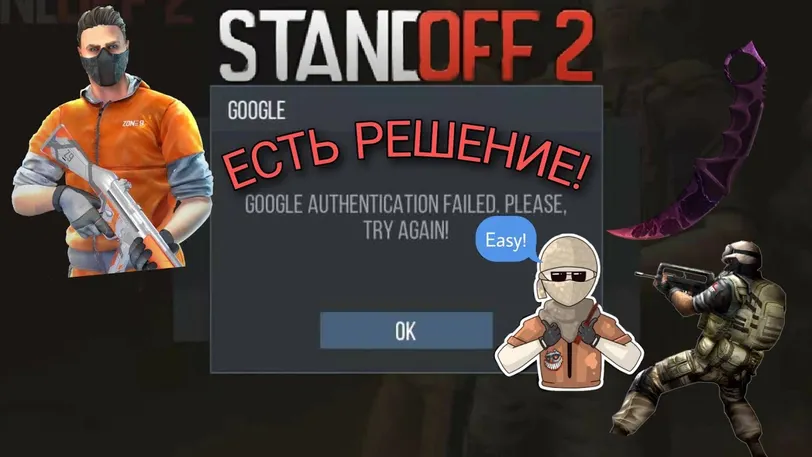

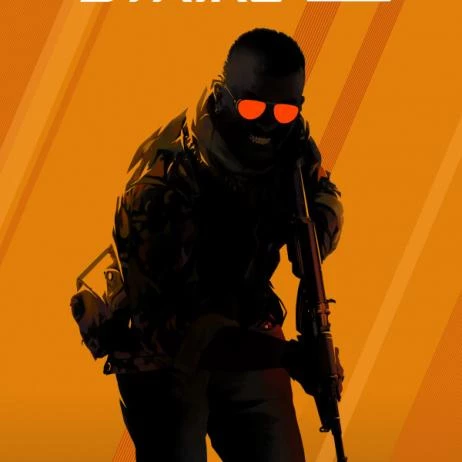


![Ranks in CS:GO [Y] ranks - photo №118740](https://qame.info/wp-content/uploads/2024/04/ranks.webp)
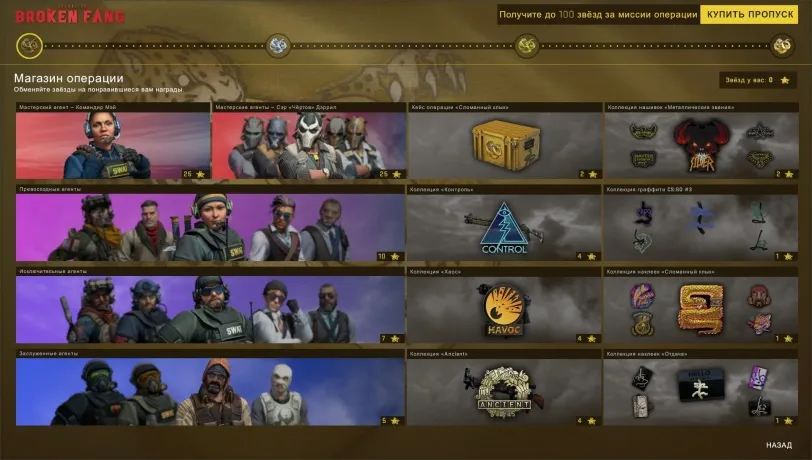
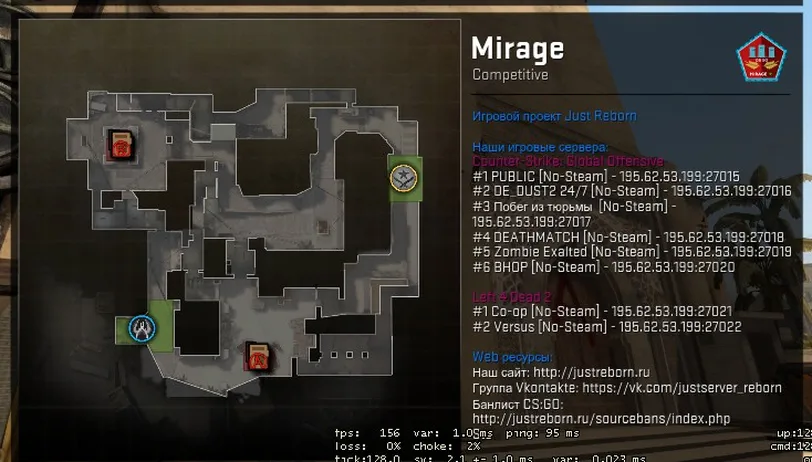
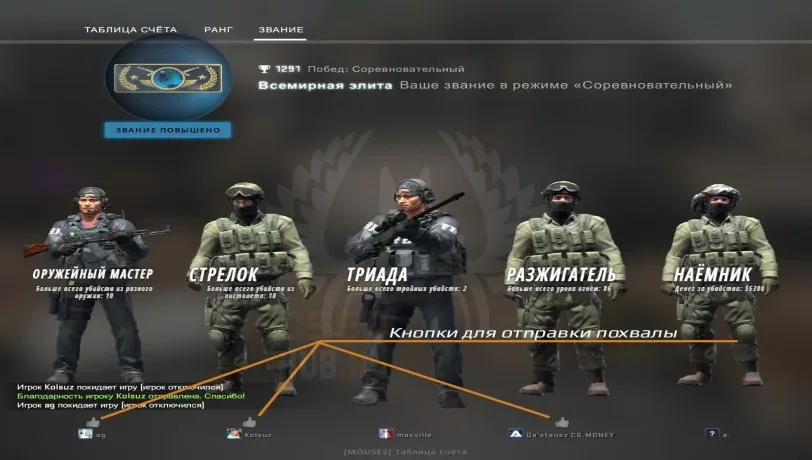
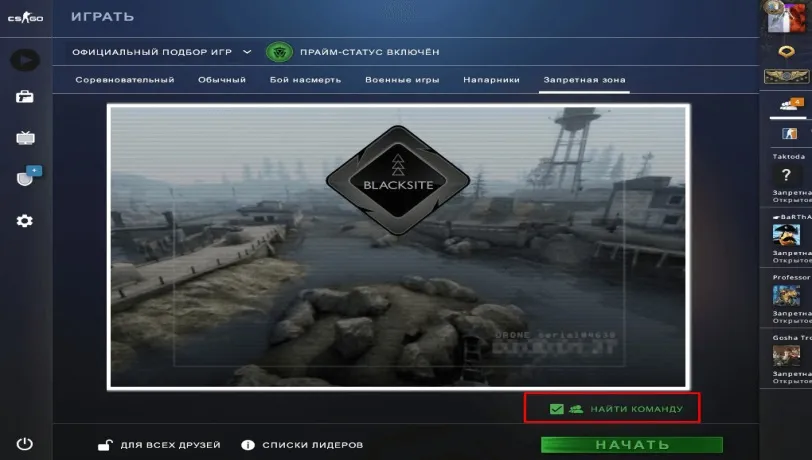
 1008
1008