Displaying the FPS counter in Steam.
The Steam platform is popular worldwide due to its vast array of PC games, where everyone can access the catalog. Through the Cloud, the platform allows gamers to play both free and paid games with friends. Today, we’ll show you how to check your FPS (frames per second) in Steam across all games in just a few clicks.
How to Display the FPS Counter in Steam Games
To activate the FPS (frames per second) counter in Steam, you need to open the Steam menu, then go to Settings.
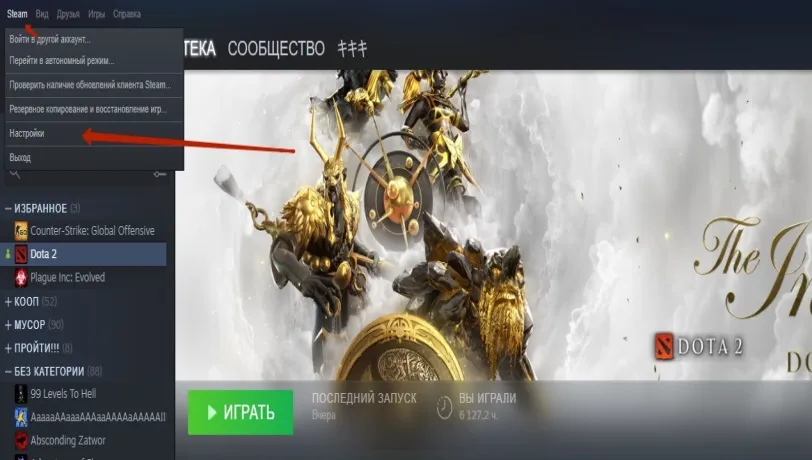
Next, navigate to the “In-Game” section, then select “In-Game FPS counter.” By default, it’s turned off for everyone. Now, if you want to see the FPS on your screen while using Steam, it will display in the specified corner.
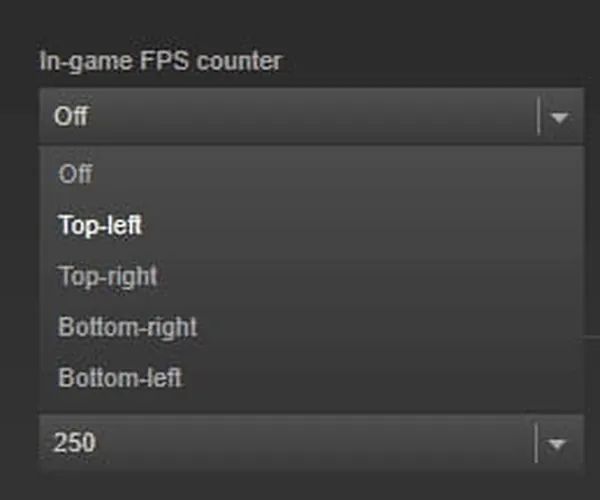
In addition to the regular display, you can set the FPS counter to a high contrast color by checking the box at the bottom.
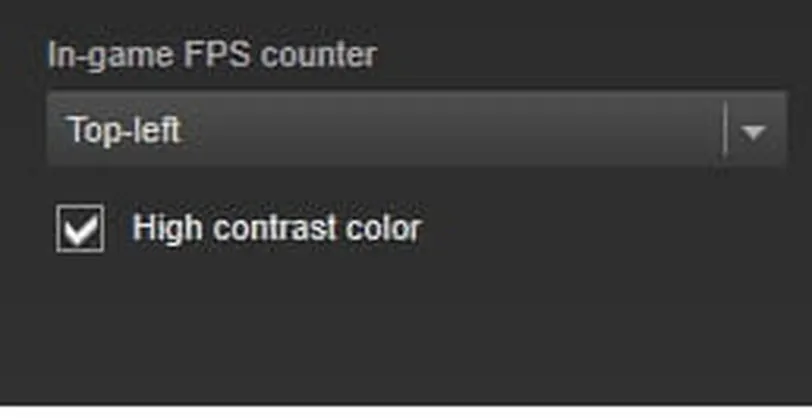





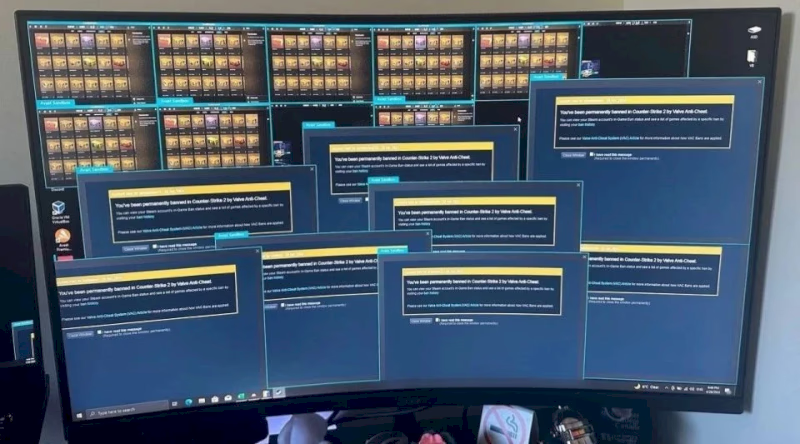





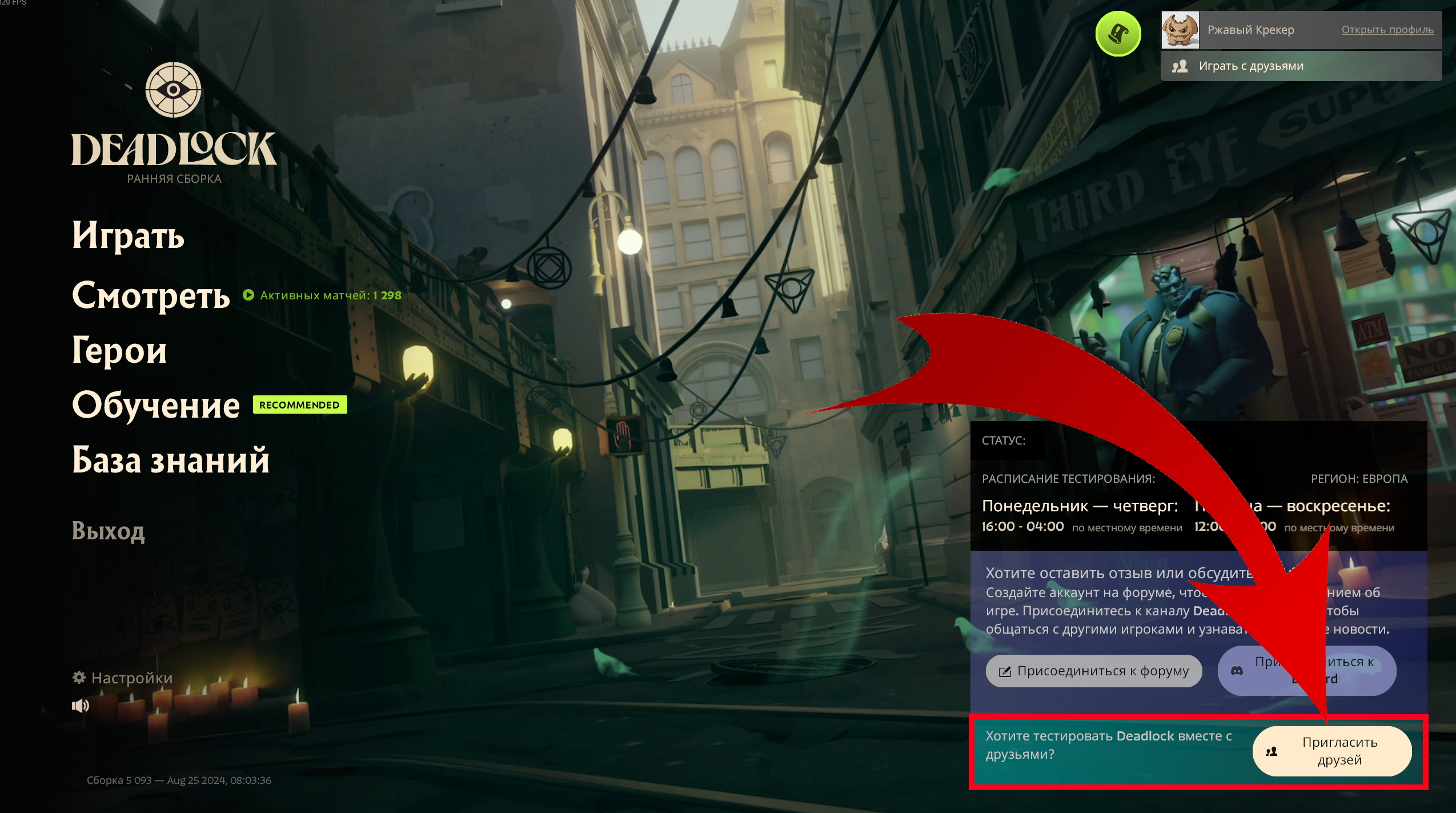
 1743
1743