How to connect a PS4 to a PC or Mac and play remotely.
If you own a fantastic PS4 but still use a television, and you find yourself having to search for an available gaming slot every time, it’s better to use a laptop or PC. It’s worth noting that thanks to the excellent Remote Play feature, you can connect two devices to the same network. If remote play is not working, it could be due to several reasons:
- Low internet speed – ensure that your router has no obstacles in its path;
- The app may not automatically recognize the console;
- Your PC or laptop may not meet the minimum requirements.
Installation and activation of PS4 Remote Play:
- Go to the PS4 Remote Play page and scroll down until you find the download link. Click on it and, upon completion, open the file named RemotePlayInstaller.exe. If you see a User Account Control message, click “Yes”;
- Next, select your language and confirm the action. In the installation wizard window on the right and in the second licensing window, click “Continue”;
- If you want to install the application in a specific folder, click “Change Install Location,” otherwise, continue;
- To activate remote play, first turn on your PS4 and connect the controller to your PC or laptop using a USB cable;
- Next, start the Remote Play app on the PS4 and click “Start”;
- A pop-up window will appear, where you need to enter your PS account credentials;
- To achieve the desired result, search for your PS4, and your device will display the PS4 system’s home screen. To enter or exit, press the arrow located at the bottom corner of the screen. In addition to the above, now the user will be able to navigate through the PS4 menu using the keyboard.





![Standoff 2 promo codes for free knives [Y] Standoff 2 promo codes for free knives [Y] - photo №72800](https://qame.info/wp-content/uploads/2023/11/promokody-standoff-2.webp)
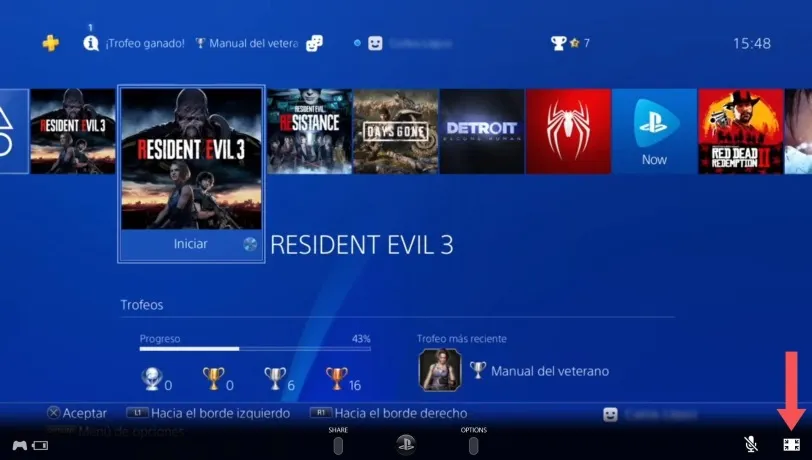



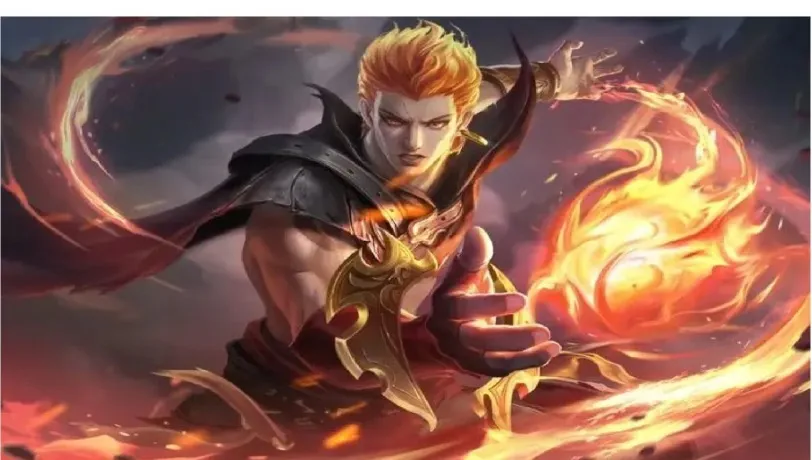

 1139
1139