Finding Your Starfield Save Files: A Comprehensive Guide
Hello, gamers! How often do you find yourself wondering, “Where did this game save?” If you’ve been scratching your head over Starfield, this guide’s for you.
Look in the “Documents” Folder on Windows
If you’re gaming on a Windows machine, finding your Starfield save files is a piece of cake. Here’s how to go about it:
- Open Windows Explorer
- Simply follow this path:
C:\Users\[Your Username]\Documents\My Games\Starfield
Cloud Saves on Steam
What if you’ve got the Steam version of the game? It’s even easier if you’ve enabled the “Cloud Saves” option. Steam will create a backup for you. To find it, just do the following:
- Go to the folder
C:/Program Files (x86)/Steam/userdata/[Your User ID]/1716740/remote/Saves
Linux and Steam Play Proton
Linux fans, don’t worry; you won’t miss out on your save files. Open your Steam Play Proton and follow this path:
Steam/steamapps/compatdata/1716740/pfx/~/.steam/steam/userdata/[Your User ID]/1716740/
On Xbox Series X|S Consoles
If you’re playing on Xbox Series X|S, you’re in luck. Everything is stored right in the system:
- Find Starfield on your console
- Go to the “Menu”
- Then go to “Manage Game and Add-ons”
- Voila, select the “Saved Data” option
And there you have it, folks! Now you know exactly where to look for your save files. Happy gaming!
The post has been updated 18.09.2023 00:59. There is new relevant information.
Any suggestions for an update? Write in the comments.




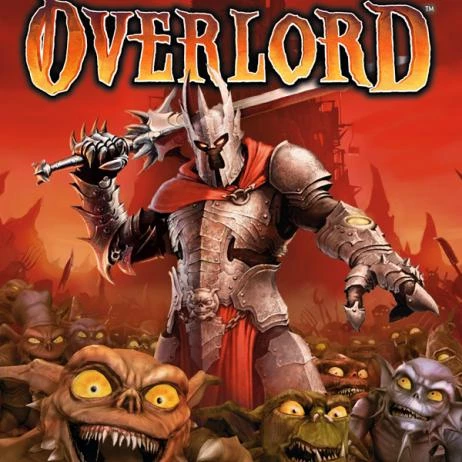

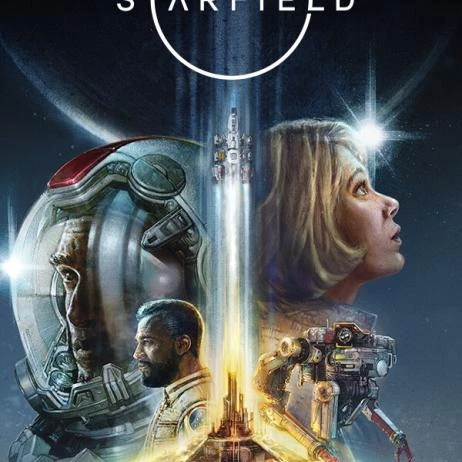







 1135
1135