Call of Duty: Warzone graphics tweak to boost FPS
Competent, correct graphics settings in Call of Duty: Warzone is one of the most discussed and exciting topics in the gamer community. This Battle Royale has a lot of fans, but not all of them can boast of powerful gaming PCs, so they are constantly looking for ways to improve the FPS in Warzone so that they can play without “lags” and unnecessary hassle. Now we will figure out how to properly configure your computer and the game itself in order to achieve optimal FSP (frames per second).
Call of Duty: Warzone graphics settings
We conducted a thorough analysis of different PC gamers and their Call of Duty configurations, after which we determined the most optimal solutions to the problem of FSP “sagging”. Following the recommendations below, you will learn how to optimize Call of Duty: Warzone by setting up the game client itself and your computer.
Correctly configuring the game settings
In fact, to optimize the gameplay in the game itself, we are interested in 2 sections of settings.
Screen Configurations
- Video mode – set to full screen.
- Frame rate (Refresh Rate) – the same as your monitor (for example, 60 Hz).
- Visualization – to get the maximum quality image, you need to set the value to “100”.
- Screen resolution – similar to paragraph 2, set the parameter corresponding to your monitor.
- Vertical frame sync – off.
- Custom Framerate Limit – do not set any limits.
- Highlights NVIDIA – the parameter should be deactivated.
Texture settings
- Texture Resolution – set the average value.
- Texture Filter Anisotropic – It’s best to set the minimum value.
- Particle Quality – you can try to set the average parameter, but if the computer is very weak, then this parameter should be set to “minimal”.
- Bullet Impacts – deactivate.
- Tessellation – deactivate.
The above graphics settings in Call of Duty: Warzone will be the most optimal for a weak PC.
Call of Duty: Warzone settings for weak computers
Now let’s figure out how to optimize Call of Duty: Warzone using the settings of the computer itself. In this regard, we need to do certain manipulations with the task manager and setting up the PC power scheme.
Using the Windows Task Manager
The first step is to launch the game. Then, to launch the Task Manager application on Windows 7, you need to simultaneously press Ctrl, Alt and Del. To open the Manager in Windows 10, you must also press Ctrl, Alt, Del and select “Task Manager” from the menu that appears.
After that, to configure graphics in Call of Duty: Warzone in the Task Manager, you need to:
- Open “Details” (located at the top of the window where the tabs are).
- In the window that appears with a list of running programs-processes, find the “Call of Duty” process.
- Right click on this process.
- In the drop-down list, select “Set priority” and set the value to “Above average”.
If the above actions in Call of Duty: Warzone FSP are still not “raised”, you need to start the Task Manager again and set “Set Priority” to “Real Time”. Then it is worth checking again if the FPS has changed.
Setting up the power
Another secret to optimal graphics settings in Call of Duty: Warzone is changing the computer’s power plan. If you have not previously performed any manipulations with this section, then you have a “Balanced Meal Plan” installed (as intended by the developer). Your task is to change it to “Maximum Performance”. To do this, you need to do the following:
- Press the key combination “Windows” and R (the “Windows” key is located near the left Alt).
- Enter in the window that appears “powercfg.cpl” (without quotes) and click “OK”.
- Select “High Performance”
Of course, depending on the version of Windows, the power plans described above may be called differently, and also located in different places. And then you will need to press “Windows” and R, enter “powercfg.cpl”, then select “Setting the power plan” and in the window that opens, set to the maximum all the values u200bu200bthat relate to the processor and video card. This completes the graphics settings in Call of Duty: Warzone in the operating system.
Call of Duty: Warzone how to increase FSP – a couple more useful tips
Of course, it may happen that the manipulations we wrote about above did not lead to a significant improvement in performance. Then you’ll have to do a couple more Windows tweaks:
- Right click on the shortcut for the game.
- Select “Properties” at the very bottom of the drop-down list.
- Go to the “Compatibility” tab.
- At the very bottom, tick 2 checkboxes: and “Run this program as an administrator” and “Disable full screen optimization.”
And if you have Windows 10, then there is another way to optimize Call of Duty: Warzone – activating “Game Mode”. This is a new functionality that appeared in the “Ten” and allows you to adjust the computer to “extreme” (gaming) working conditions – that is, to activate the conditions for increased PC performance.
To start “Game Mode”, you need:
- Press the Windows button + I to open System Preferences.
- Select the “Games” submenu.
- On the left side of the screen, click on “Game Mode”.
- Move the slider (enable) “Game Mode”.
After that, the system will begin to allocate more resources for the game and you will be able to improve the FPS in Warzon . Of course, if you have a very “weak” computer, the above manipulations are unlikely to bring any tangible result. Therefore, first of all, you should study the minimum system requirements for the game and, if your PC meets them, that CoD still “lags”, only then you should try changing the graphics settings in Call of Duty: Warzone and try to improve something.
The post has been updated 25.10.2023 14:05. There is new relevant information.
Any suggestions for an update? Write in the comments.




![Nicknames for Standoff 2 [Y] Nicknames for Standoff 2 2024 - photo №118738](https://qame.info/wp-content/uploads/2024/04/Nicknames-for-Standoff-2-2024.avif)



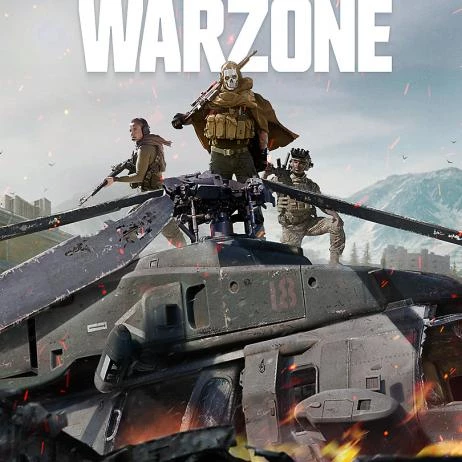
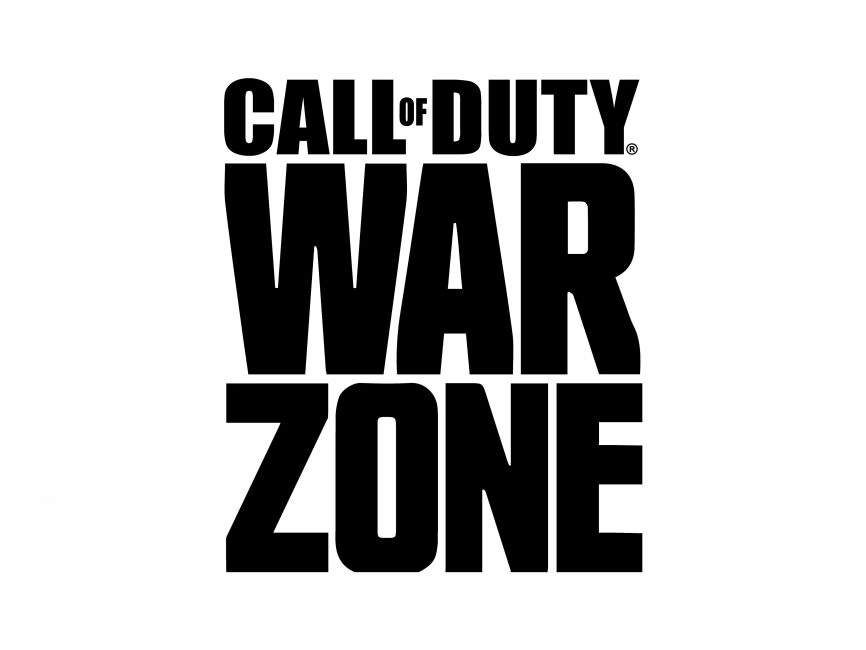
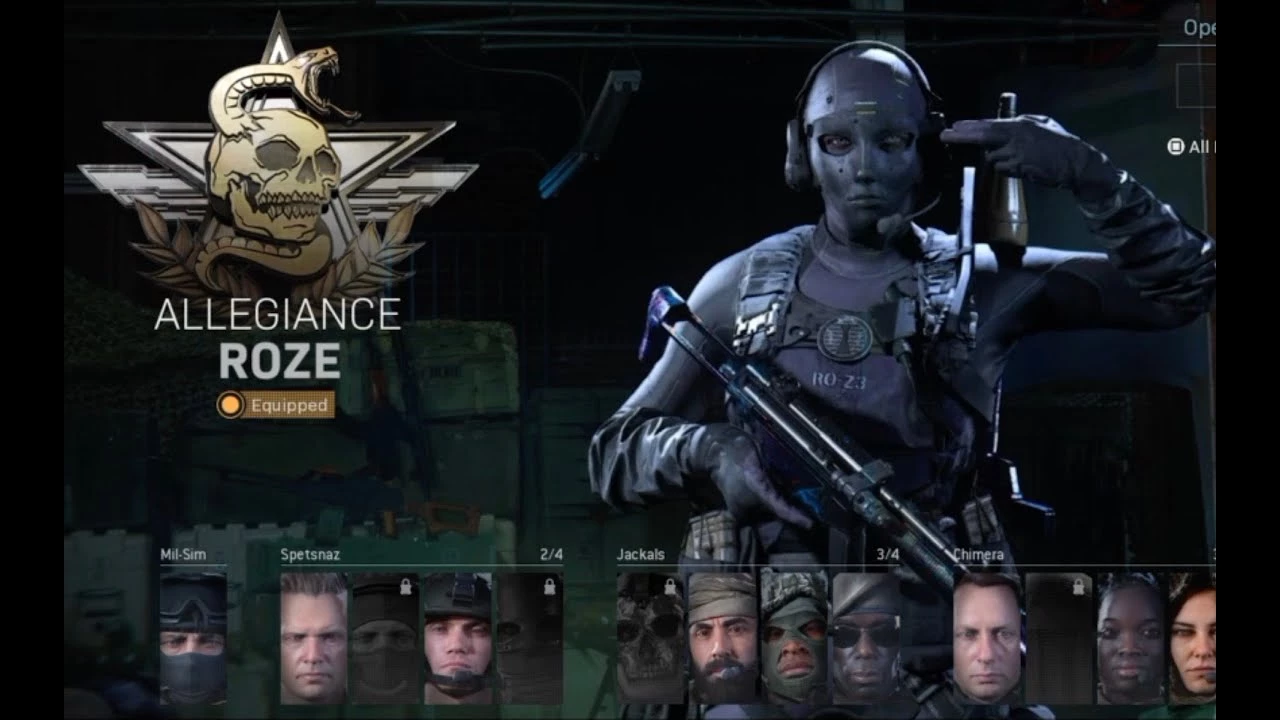
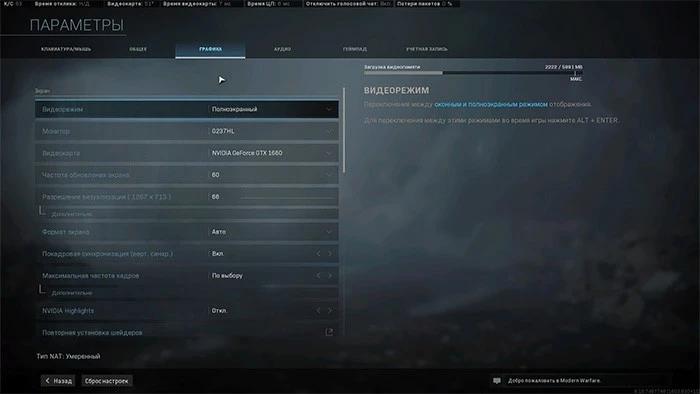
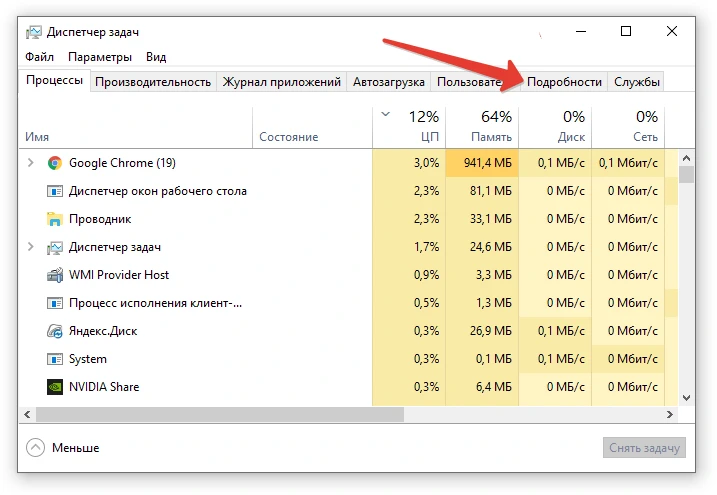
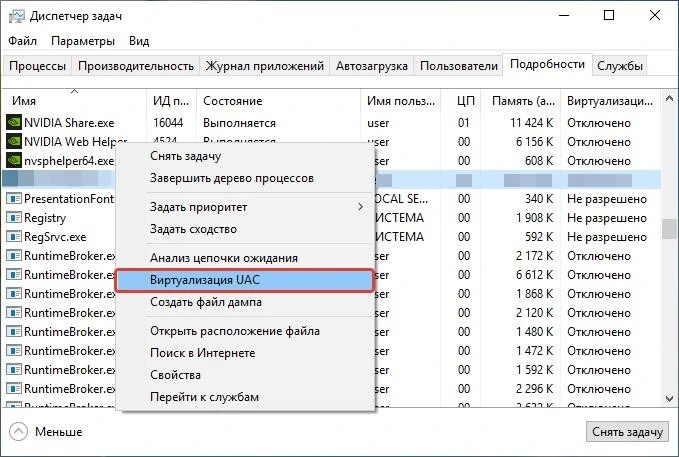
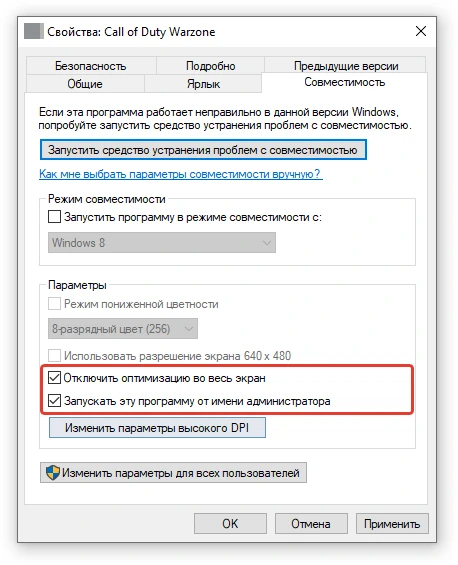
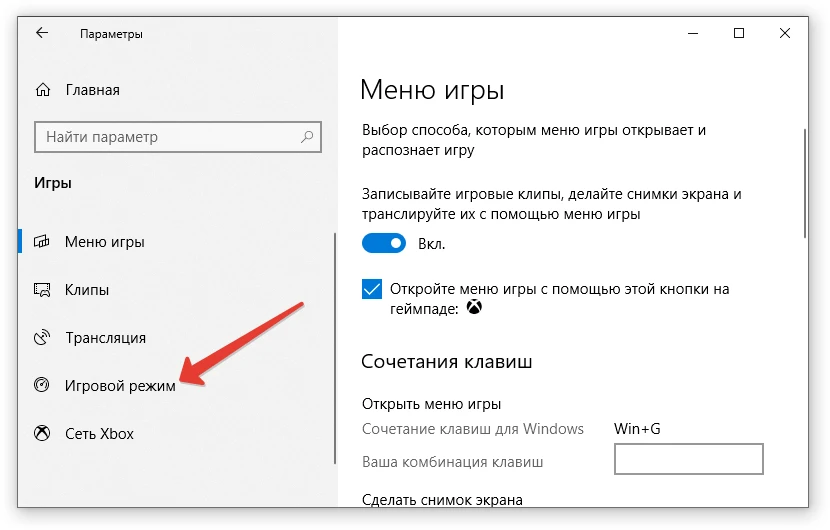
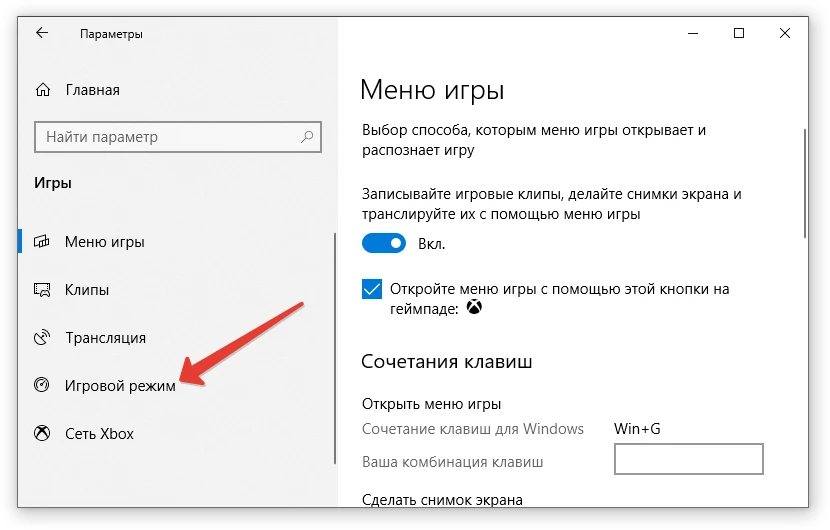
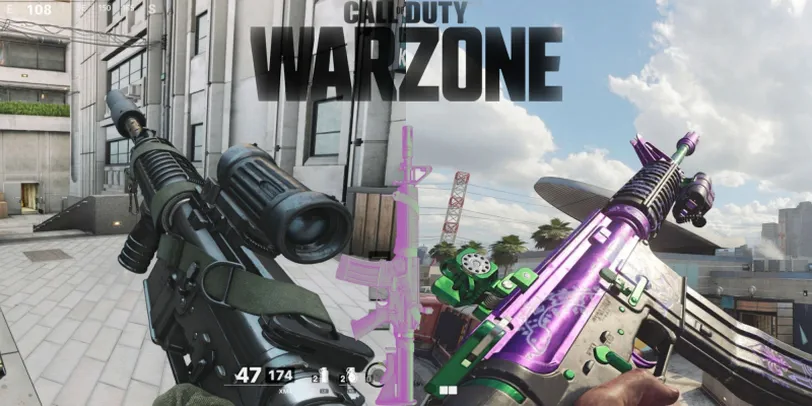

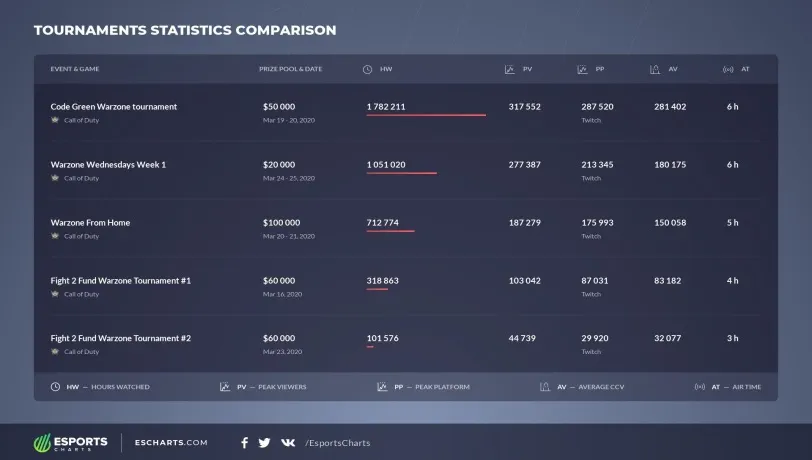


 1184
1184