How to Check FPS in CS 2: The New Way
If you’re still in the dark, the good old net_graph 1 is no longer your go-to for displaying FPS in CS 2. Don’t panic! There’s an alternative, and we’re about to show it to you.
Now, it’s all about the cl_showfps 1 command. To activate it, open the developer console, usually triggered by the ~ key. And, of course, make sure the console is enabled in the game settings.
After activating the command, the FPS counter will appear in the upper left corner of the screen. The downside is that it partially covers the mini-map, and unfortunately, you can’t move it. There’s also no way to customize the font or color.
🤔 What Happened to Net_graph in CS 2? 🤔
Valve has been tight-lipped about the disappearance of the net_graph 1 command. It’s missing in the current beta version, and there are no indications of its return.
But it’s not all bad! You can use the cl_showfps 2 or cl_showfps 3 commands as a replacement. The first command focuses more on FPS and ping, while the second adds information about the server tick rate.
So, folks, adapt and continue to enjoy the game! 🎉





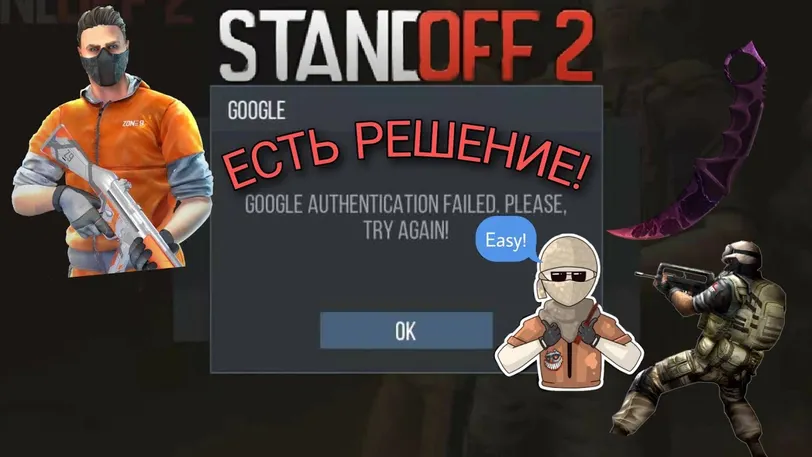

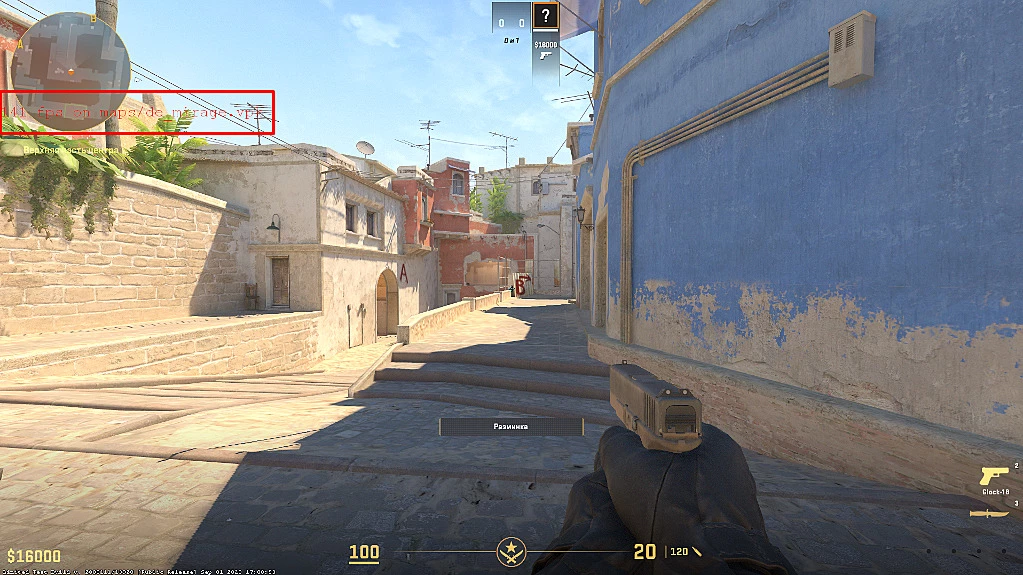

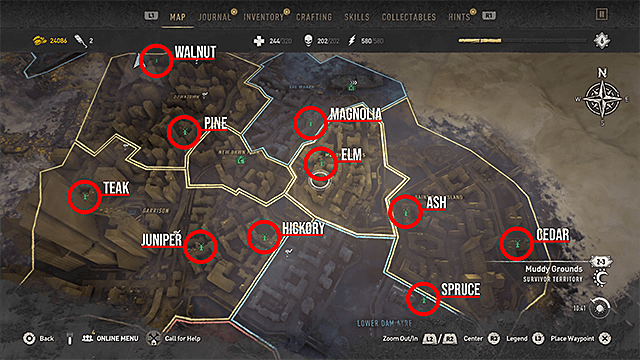
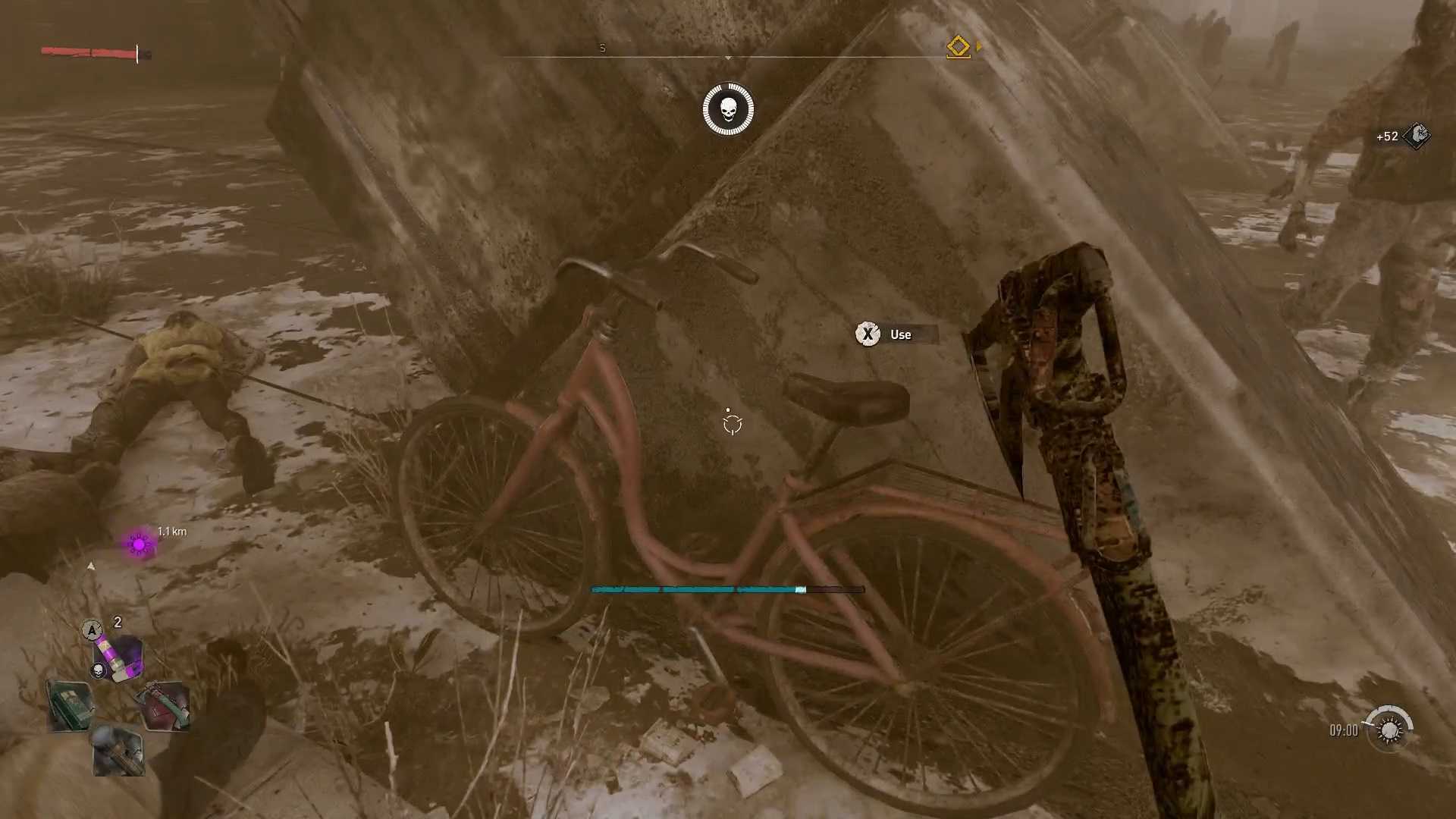


 1133
1133