Is Call of Duty: Warzone lagging?
Here are some effective and straightforward methods to improve the performance of Call of Duty: Warzone on a low-end PC:
Clean Your System with Various Utilities
Use programs like CCleaner, WinOptimizer, and Driver Updater to clean your PC from unnecessary junk files. Afterward, restart your computer to notice a significant improvement in performance.
Free Up Disk Space
If the drive where you’ve installed the game has less than 10-15 GB of free space, consider deleting unnecessary programs and user files. This will ensure a more stable and faster gaming experience in Call of Duty: Warzone.
Disable Unnecessary Software
Even if you don’t have many programs open, some may still consume RAM and CPU resources. To free up your PC from such software, open the Task Manager (Ctrl+Alt+Del) and ensure you have 8-16 GB of free RAM.
Turn Off Overlays
Overlays are software that can display interfaces over Call of Duty: Warzone. Examples include Steam, Fraps, Origin, etc. Close these overlays before launching the game to gain an FPS boost.
Update Your Graphics Card Drivers
If the game is noticeably lagging, outdated graphics card drivers may be the issue. You can update them by visiting the official manufacturer’s website or using driver updater software like Driver Updater.
Change Power Plan Settings
By default, Windows uses a balanced power plan, or laptops often use a power-saving plan. To maximize FPS, switch to the “High-Performance” power plan through Windows settings.
Disable OS Effects
If you play in windowed mode rather than full screen, you can increase game performance by disabling Windows visual effects. To do this:
- Right-click on “My Computer” and go to “Properties”.
- Click on “Advanced system settings”, then open the “Advanced” tab.
- Under the “Performance” section, click on “Settings”.
- Go to the “Visual Effects” tab and select “Adjust for best performance”.
If this doesn’t yield significant results, go to “Custom” in the “Performance Options” window (step 3) and turn off all the effects listed.
Increase Virtual Memory Size
You can compensate for a lack of physical RAM by increasing the size of the virtual memory (page file). To do this:
- Right-click on “My Computer” and select “Properties”.
- Go to “Advanced system settings” and open the “Advanced” tab.
- Under the “Performance” section, click on “Settings”.
- In the “Performance Options” window, go to the “Advanced” tab and click on “Change” under the “Virtual memory” section.
- Uncheck “Automatically manage paging file size for all drives”.
- Select “Custom size” and set a new size for the page file.
Regarding the last point, if your PC has 4 GB of RAM, consider increasing the page file size to 2 GB (half of your physical RAM). If you have 8-16 GB of RAM, you may not need to increase the page file size as it’s rarely used with that amount of memory. If you experience lag with such memory capacity, the issue may lie with your CPU or graphics card.
The post has been updated 27.12.2023 21:36. There is new relevant information.
Any suggestions for an update? Write in the comments.







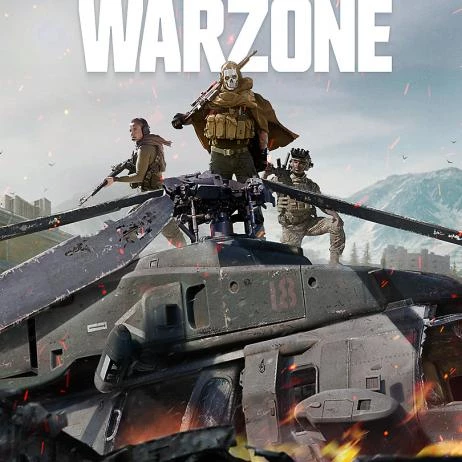
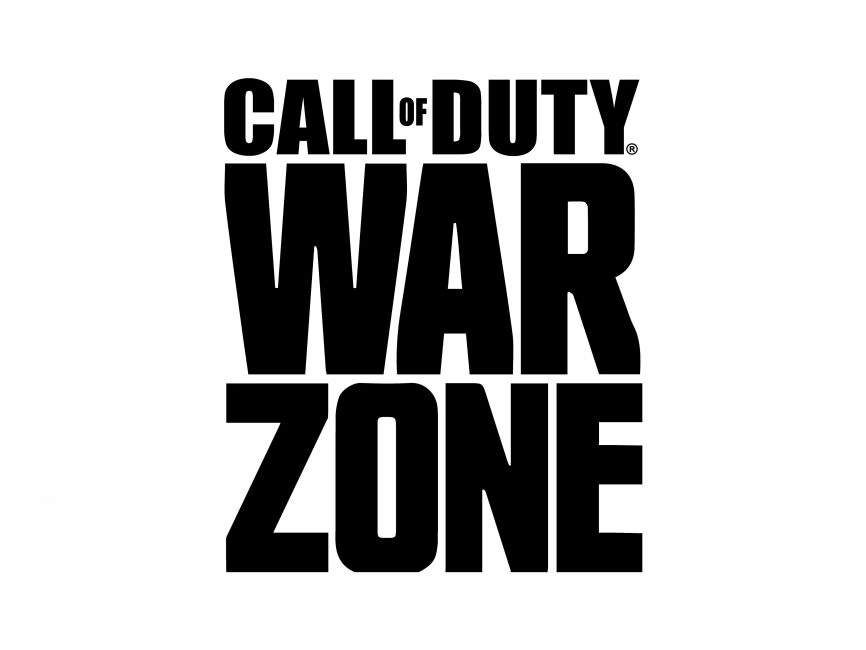

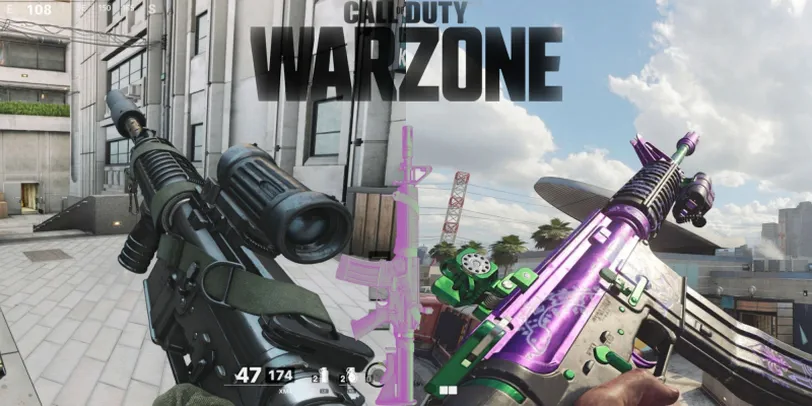

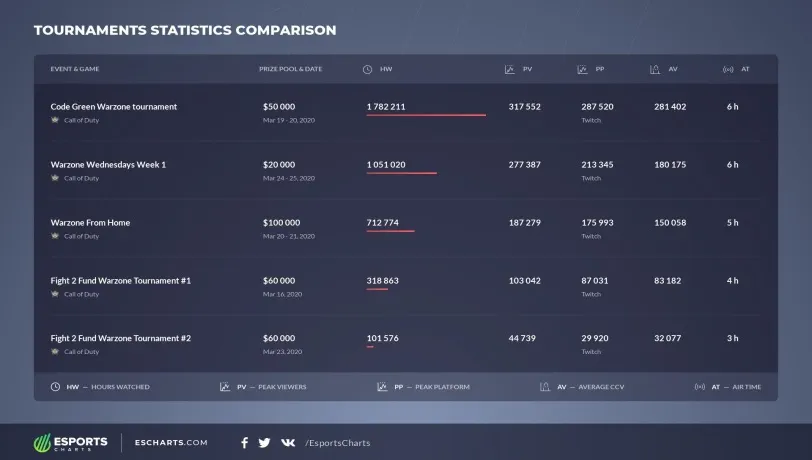


 1131
1131