Counter-Strike 2 – VAC system failed to verify CS2 session
Counter-Strike 2 is a leading competitive team-based first-person shooter that has recently been troubled by a common issue among its community: players encountering the “VAC unable to verify your game session” error. This article provides a detailed explanation of this problem and offers effective solutions to resolve it.
First Step: Restart Steam
One of the simplest solutions is to restart your Steam client. System overloads during gaming sessions can cause disruptions, and the following steps may help:
- Open the Steam client.
- Click the arrow next to your username in the top-right corner of the screen.
- Select “Log out of account.”
- Re-enter your credentials and log back in.
Restart Your Computer
This can be particularly useful for users who rarely turn off their PCs or have logged into their Steam account from another device. A reboot refreshes all processes and programs.
Run the Game as Administrator
Sometimes, running the executable file CS2.exe as an administrator can resolve issues. To do this:
- In your Steam library, find Counter-Strike 2.
- Via the “Manage” menu, open “Local Files.”
- On the cs2.exe file, open “Properties” and in the “Compatibility” tab, select “Run this program as an administrator.”
Verify Game File Integrity
If you encounter the error, checking the integrity of game files through Steam can help restore missing or corrupted files.
Restore Steam Using Command Line
Server glitches on Steam can also cause this error. Use the command in cmd: “Path to the Steam folder and the SteamService.exe file /repair” to restore the client.
Disable Antivirus
Sometimes antivirus software can interfere with VAC operations. Try temporarily disabling your antivirus or add Steam.exe to the exceptions list.
Terminate Background Tasks
VPN or Proxy programs can conflict with the VAC system. Disable suspicious services through Windows “Services” and end relevant processes in “Task Manager.”
Resolve Steamservice.dll Issues
Ensure that the Steamservice.dll files in the Steam folder and System32 match; if not, replace them.
Reinstall the Game
As a last resort, try reinstalling Counter-Strike 2, ensuring to save configuration files beforehand.
Update Video Card Driver
Outdated drivers can cause errors. Update your drivers on the official website of your graphics card manufacturer.
Opt Out of Steam Beta Versions
If you’ve been using beta versions of the Steam client, consider opting out as this can affect VAC processes.
We hope these solutions help you enjoy a stable and secure gaming experience in Counter-Strike 2, ensuring a competitive environment free from disruptions.





![Standoff 2 [m] [Y] promo codes Standoff 2 [m] [Y] promo codes - photo №72780](https://qame.info/wp-content/uploads/2023/11/maxresdefault-3.webp)

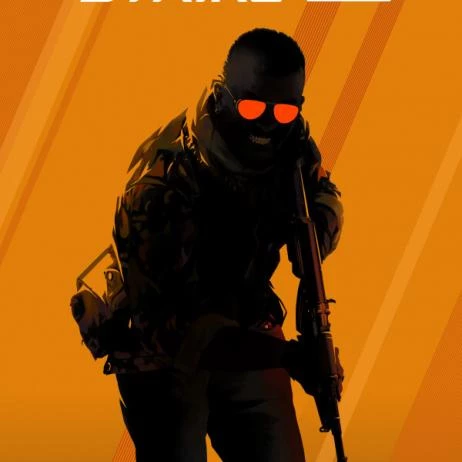

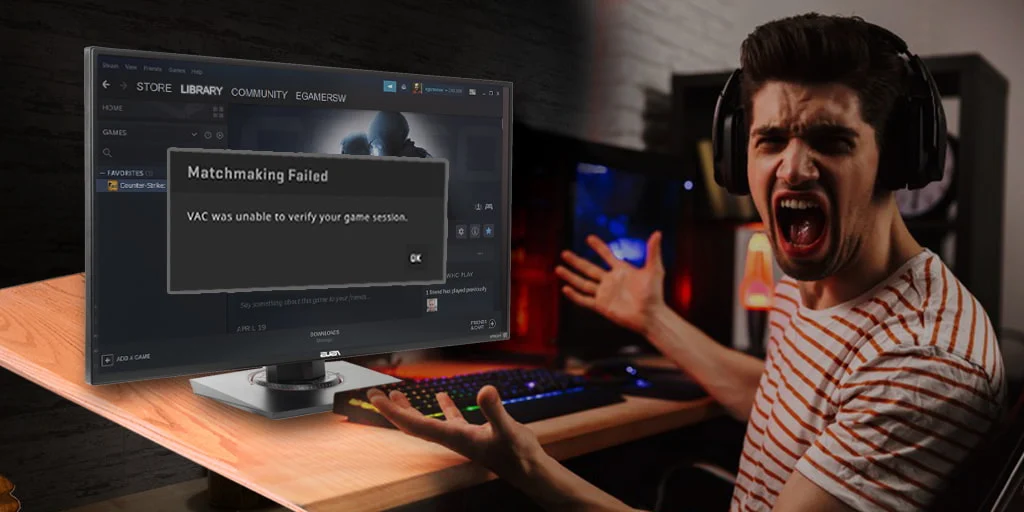




![Simple settings in CS 2: hands, graphics, sight and s1mple config in [Y] https-sun9-19-userapi-com-impg-cwoqaiabup8yhq3bp-800x450 - photo №121014](https://qame.info/wp-content/uploads/2024/06/https-sun9-19-userapi-com-impg-cwoqaiabup8yhq3bp-800x450-1.avif)
 1286
1286