How to Fix CS 2 Launch Error in Steam: The Ultimate Guide
Are you struggling with CS 2 not launching in Steam? This issue can arise due to various factors, ranging from compatibility issues to incorrect OS settings. In this article, we’ll delve deep into how to tackle this annoying problem.
Reasons and Solutions: Why CS 2 Won’t Launch in Steam
Classic Methods to Solve the Issue:
- Verifying Game Files in Steam:
- Open your Steam library and right-click on CS 2.
- Navigate to “Properties” -> “Local Files.”
- Click on “Verify Integrity of Game Files.”
- Steam will automatically download any missing or corrupted files. Try relaunching the game afterward.
Alternative Methods:
- Compatibility Settings:
- Locate the CS2.exe file in the game folder.
- Open “Properties” -> “Compatibility.”
- Choose your version of Windows and run the game as an administrator.
- In the launch parameters, enter “-vulkan” and remove any unnecessary commands.
- Changing the OS Version:
- If you’re using a corporate version of Windows 10, consider switching to Home/Pro or even upgrading to Windows 11.
- Disabling FPS Monitoring:
- Software like FPS Monitor or MSI Afterburner can conflict with the game files. Disable them.
- For NVIDIA Users:
- Launch PowerShell as an administrator and execute the given commands. Do this at your own risk.
- Updating steamservice.dll:
- Update this file in two locations to avoid an error about invalid file signatures.
I hope these methods help you resolve the CS 2 launch issue. If you have your own solutions or experiences in solving this problem, feel free to share them in the comments!




![Standoff 2 promo codes for free knives [Y] Standoff 2 promo codes for free knives [Y] - photo №72800](https://qame.info/wp-content/uploads/2023/11/promokody-standoff-2.webp)

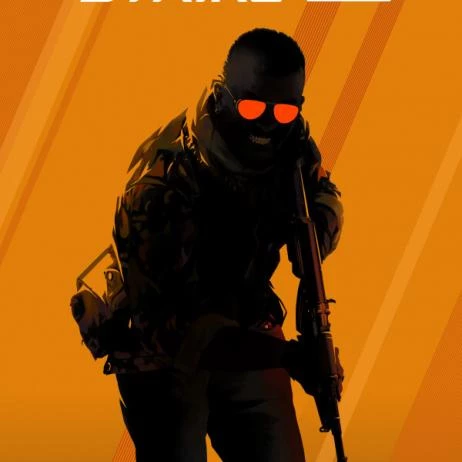



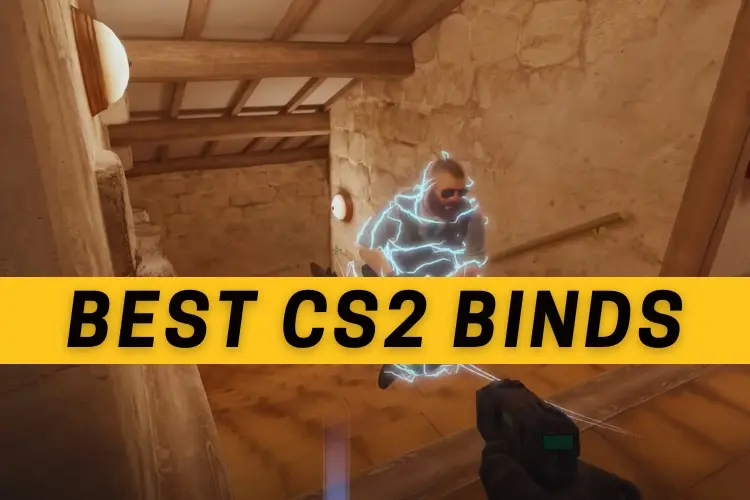
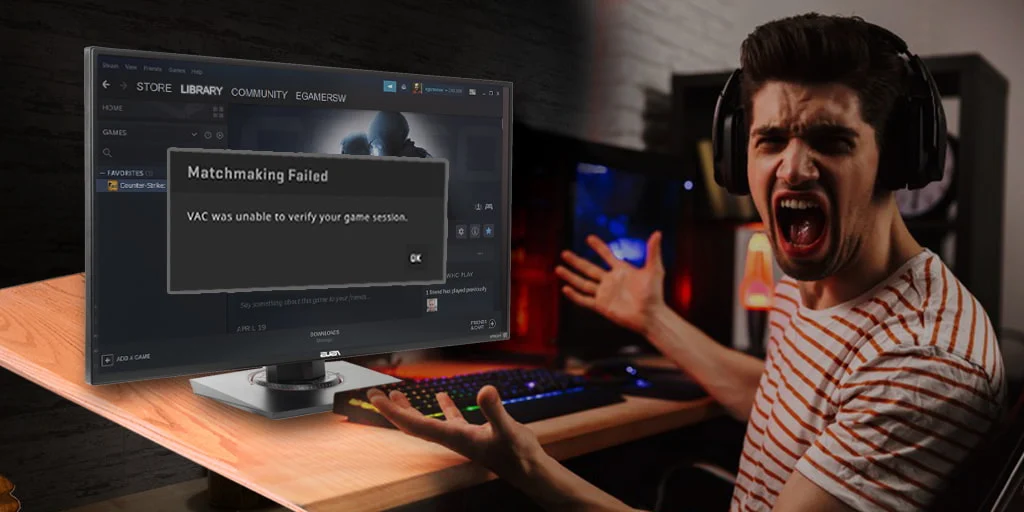
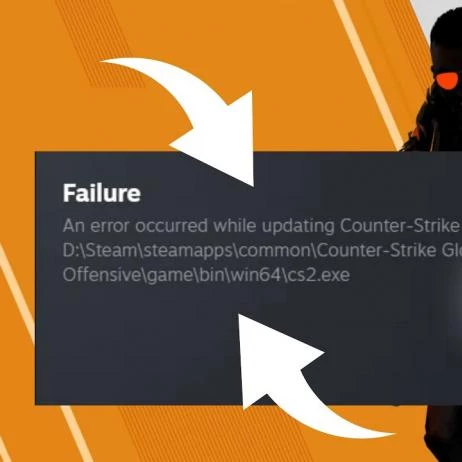

 1065
1065