Console commands in CS:GO
This article will focus on useful console commands that every gamer can use in a CS:GO game. Although the default settings present in this game are quite acceptable, nevertheless, the developers of the shooter have given players the opportunity to fully feel like freelance artists in personalizing the game settings.
It is enough to go to the standard menu to easily adapt the basic settings to your “Wishlist”. However, many settings that are important to players can only be fixed using the console. For example, by means of it you can make a game interface for yourself. The console also allows you to improve CS:GO performance , which is important when the user plays on an old PC. With the help of the console, you can easily adapt the sight and make the mouse sensitivity optimal for yourself. Other changes are possible, which allows you to implement the console. The following will list the most useful commands that will be useful for players in this game.
- cl_hud_radar_scale 1 – with this command, the player can easily increase or decrease his radar. Everything is largely determined by what size he ultimately wants to get. If we talk about the default value of the radar, then in the CS:GO game it is equal to 1. However, a gamer can easily change it in the range from 0.8 to 1.3.
- cl_radar_scale 0.7 – if the user uses this command, then he can increase or decrease objects. For example, teammates, bombs, as well as information about opponents that appear on the radar.
- cl_hud color 0-10 – pay attention to this command for those gamers who are bored with the color of the in-game menu. If you are just such a user who has a habit of making changes to the desktop every day, then being in this game without using this command will be quite difficult for you.
- +cl_show_team equipment – by default, at the beginning of the gameplay, the player can see the names of his teammates, as well as their purchase. However, after a few seconds, this important information disappears. To constantly have this important information in front of your eyes, just use this command. If you want to make changes and make everything as it was before, then you just need to add a “-” sign in front of the command instead of the “+” sign.
- r_eyemove 0, r_gloss 0 – those players who use a weak computer to play CS:GO are unlikely to be able to do without this command. If you have a desire to at least slightly increase the FPS in the game, then you need to use these commands. In this case, the movement and glitter of the eyes of the character models will be eliminated. This will not affect the picture quality in any way, but will give good results and increase the number of frames per second.
- voice_enable 0 – if during the game in CS:GO you have accumulated fatigue from teammates who constantly yell and also spoil your skating rinks, then so that the match is brought to the end and at the same time, at the end of it, your nervous system is not on the verge of exhaustion, you should use this command. She will easily send all teammates into mute mode. If you want to change everything and return it as it was before, then you just need to add the number “1” to the command instead of “0”.
- v_showbullethits 0 – a gamer cannot do without this command in the game if he periodically gives control to his younger brother, sister, or is simply afraid of blood. After entering this command, the user simply will not see blood in the game.
- cl_righthand 0-1 – with this command you can easily change the position of the hands in which you hold the weapon. If the gamer selects “0”, the weapon moves to the left hand. If you enter a command with the number “1”, then the character will carry a weapon in his right hand.
- hideradar – if the user uses this command in the game, he can easily hide the radar. It will be very useful if he does not rely on the radar at all in the gameplay.
- dsp_slow_cpu 1 is another useful command that will come in handy if you want to reduce the load on your own computer’s processor and improve the performance of the game. This can be achieved with this command by reducing the number of sounds that occur during gameplay.
The post has been updated 26.10.2023 15:41. There is new relevant information.
Any suggestions for an update? Write in the comments.




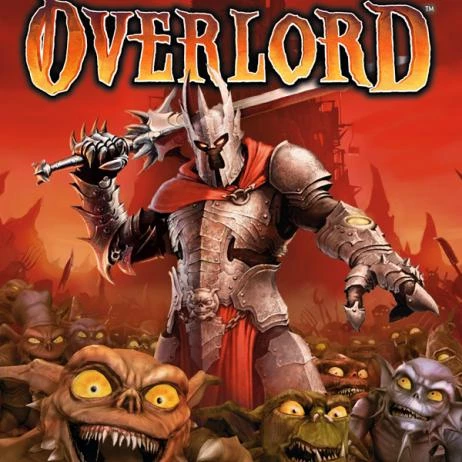

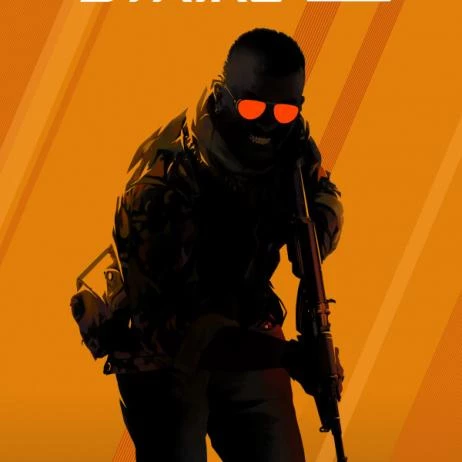

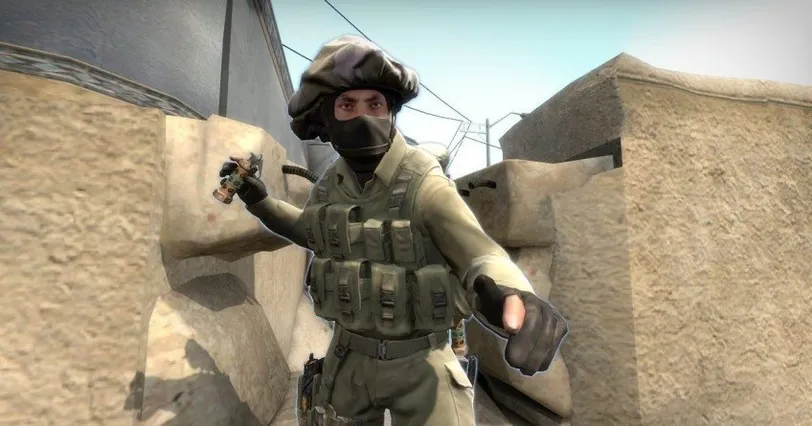
![Ranks in CS:GO [Y] ranks - photo №118740](https://qame.info/wp-content/uploads/2024/04/ranks.webp)
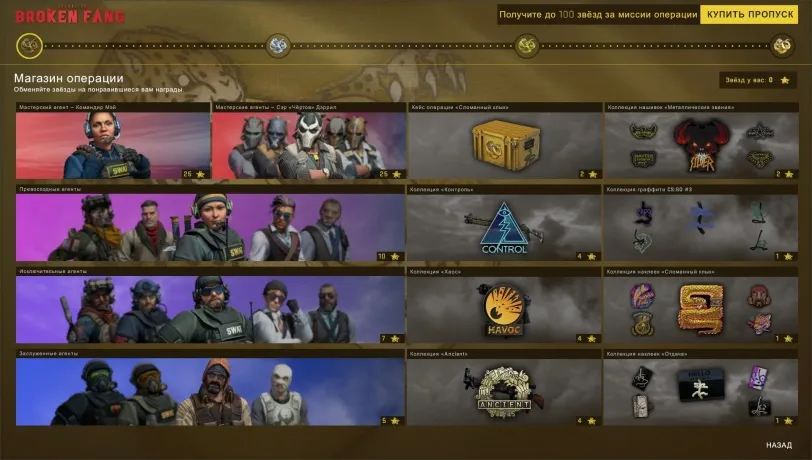
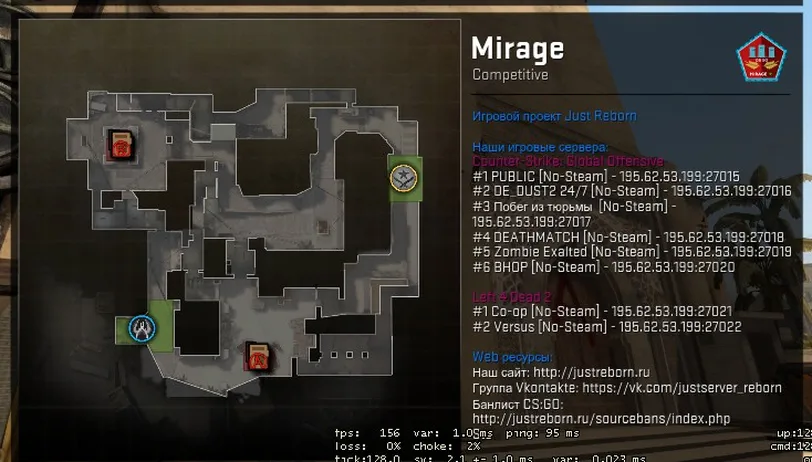
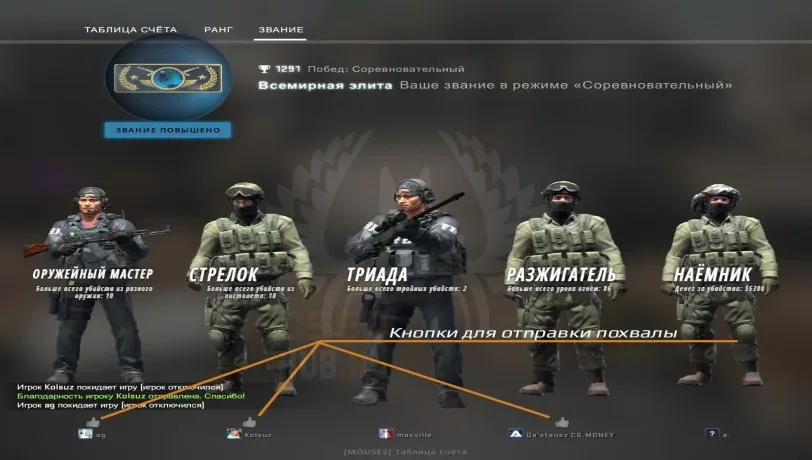
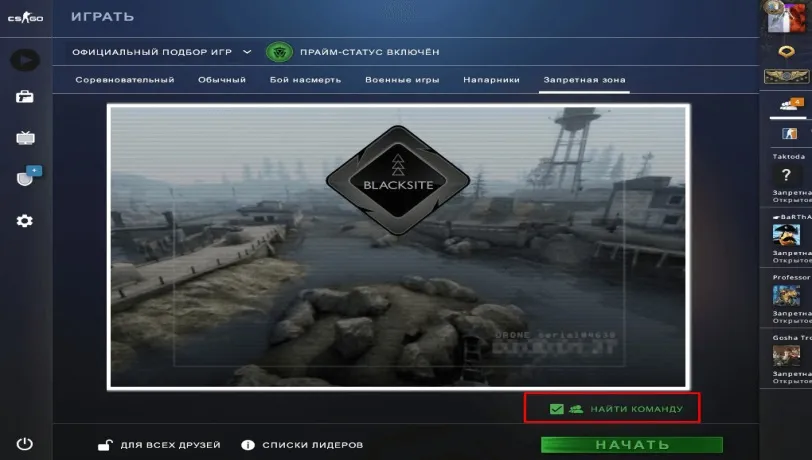
 1402
1402