An Effective Method for Fighting Ads in Google Chrome on Android 2024: A Complete Guide
The modern internet is full of various ads, especially annoying on mobile devices. Google Chrome browser on Android offers built-in tools to block them, but sometimes this is not enough. We’ll tell you how to get rid of banner ads and other unwanted elements using additional methods.
Built-in blocking feature in Google Chrome:
By default, Google Chrome on Android blocks the most intrusive ads. However, it is recommended to check the settings for full protection:
- In Chrome, open the menu and go to Settings.
- Find “Site Settings” and select “Pop-ups and redirects.”
- Make sure the blocking feature is activated.
Fighting malware:
Viruses and malicious apps can sneak into your device and show ads. If you encounter such a problem, follow these steps:
- Uninstall recently installed apps, especially those downloaded from places other than Google Play.
- Run an antivirus scan on your device.
Block full-screen pop-ups:
If ads appear while using other apps:
- When ads appear, do not close Chrome.
- Open the list of running apps and identify the source of the ads.
- Uninstall the problem app.
Disable notifications from websites:
Websites may request to send notifications, including ads:
- In Chrome settings, select “Site Settings,” then “Notifications.”
- Turn off unwanted notifications from specific sites.
Simplified Mode in Chrome:
Simplified mode helps you save traffic and reduce ads:
- Activate “Simplified Web Browsing” in Chrome settings.
Installing third-party ad blockers:
- AdBlock and AdGuard are popular ad blocking apps available on Google Play.
Using your Google account to manage ads:
- You can turn off personalized ads in your Google account settings, which will reduce the number of ads.
Getting root permissions for deep ad blocking:
- Specialized blockers may require root permissions to work more effectively.
Conclusion:
By following these tips, you should be able to significantly reduce the number of ads in Google Chrome on Android. If the problem persists, however, you may want to consider resetting your device to factory settings.
Can ad blockers slow down my browser?
Some ad blockers may have a minor impact on page loading speeds, but the benefits of using them outweigh the possible drawbacks.
Is it safe to give apps root permissions?
Giving root permissions increases security risks, so it is recommended to use trusted apps and be careful when installing them.
What other ways would you recommend to combat ads?
It is important to regularly update your browser and install a reliable antivirus program to ensure protection against malware that may display ads.





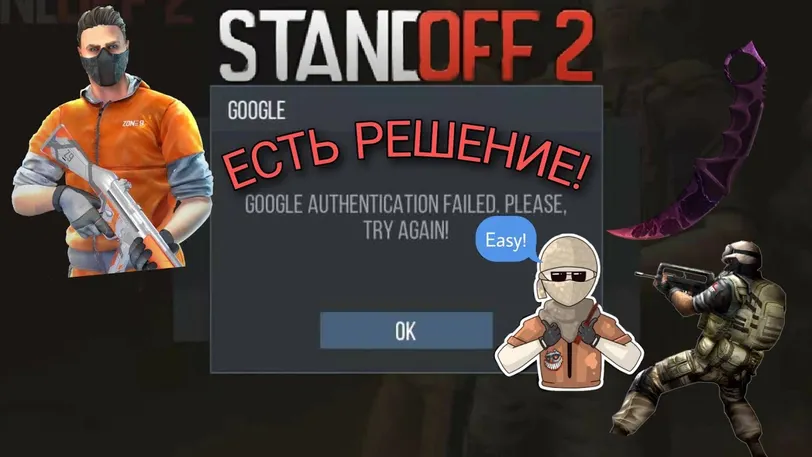

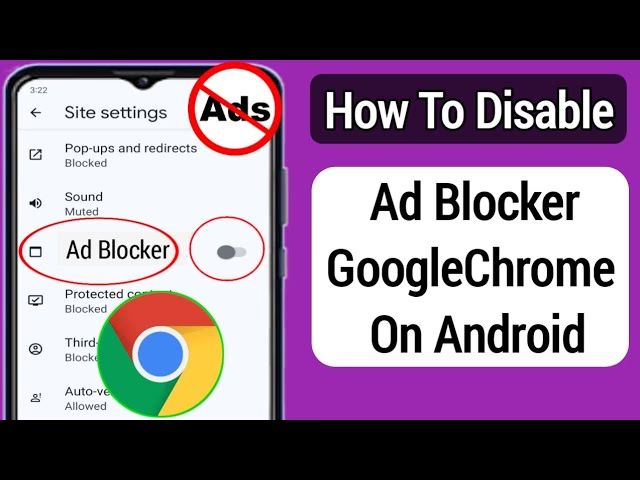


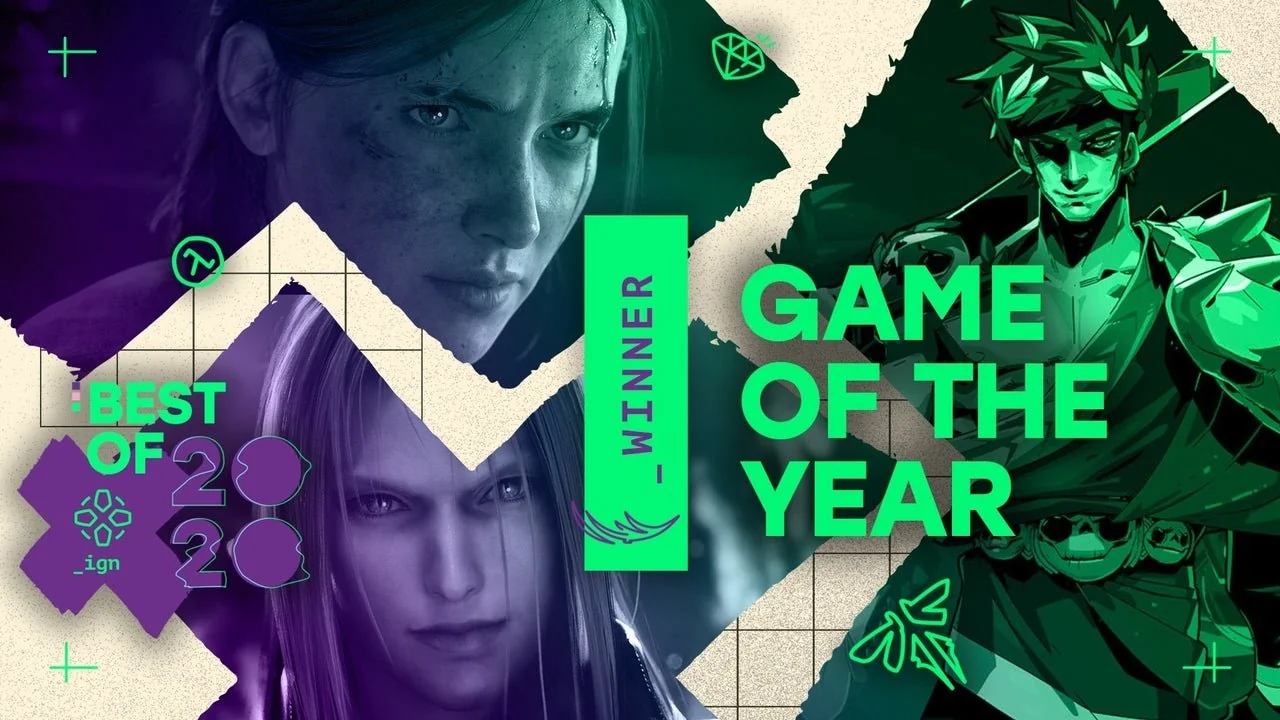


 1398
1398