How to increase FPS and remove lags in the game Minecraft 2024
Despite the fact that the game Minecraft does not require powerful hardware for the PC version, but many still have problems in the game and lag. Sometimes even on a powerful PC. Let’s understand how to fix lag in minecraft and increase FPS, to play without lags.
Graphics settings in Minecraft 2024
![How to increase FPS and remove lags in the game Minecraft [Y] How to increase FPS and remove lags in the game Minecraft [Y] → photo 7](https://qame.info/wp-content/uploads/2023/10/111-1.webp)
The graphics are simple in the game and sparse in places. However, there are settings that allow you to change the basic parameters. To make the basic settings flexible you need to use the Optifine mod for Minecraft, because it allows you to make a high FPS in the game. The first changes you will notice right after installing this mod in the game, the number of frames per second will increase twofold. If suddenly it will not be enough and there will be lags in the game, you can open additional settings in the menu.
![How to increase FPS and remove lags in the game Minecraft [Y] How to increase FPS and remove lags in the game Minecraft [Y] → photo 8](https://qame.info/wp-content/uploads/2023/10/55-1.webp)
In the section “Graphics settings” there is a special parameter “Graphics” where the item “Fast”, enabling this item will greatly increase the FPS boost, if you and this is not enough, you can specify all the other parameters to a minimum.
![How to increase FPS and remove lags in the game Minecraft [Y] How to increase FPS and remove lags in the game Minecraft [Y] → photo 9](https://qame.info/wp-content/uploads/2023/10/66-1-1.webp)
There is an item “Quality Settings” where you can turn off anisotropic filtering and anti-aliasing, helps on weak graphics cards to increase fps.
Now this is the most demanding moment in the game. Most of the decorative moments are not needed in Minecraft, especially considering that if you turn them off you get an extra +20 frames per second.
Ways to increase FPS in Minecraft
You didn’t want to download the Optifine mod or didn’t manage to put it on, then you can use alternative ways.
Free up space on your hard drive. Check your drives and see if they have 20 GB of memory where your Windows is. If you need to, you can use Minecraft’s temporary storage, if not, clean it out.
Programs in processes (Task Manager). Disable temporarily running with the game, such as browsers, telegrams and discord. After all, they strongly load your processor and RAM.
Update drivers to the latest version. It might seem trivial advice, but many people forget to update the drivers for their video card. No matter how powerful it would not be at you, always try to keep it up to date, because a lot of patches release, which correct bugs and boost FPS. Graphics processor manufacturers release updates to properly optimize games. Minecraft also most graphics manufacturers have special optimizations for the game.
Windows effects and performance mode. We recommend turning on performance mode and turning off Windows effects, especially if you have an NVIDIA graphics card, you can make adjustments and optimizations through “Performance” in “Adjust picture settings with view”. This will increase the FPS. And also disable Windows effects. To do this, you need to do a few steps.
Open “Explorer”;
Right-click on “My Computer;
Click on “Properties”;
Click on “Advanced System Settings”;
Click the Advanced tab;
In “Performance”, click on “Settings”;
In the window that opens, click the “Visual Effects” tab;
Click on “Best performance”.
Increase RAM. The game Minecraft consumes a lot of RAM, especially considering that the game can use exactly as much as the user has given it. Since the game runs on Java, you can increase this setting easily through the settings:
Press Win + R on your keyboard;
In the window that appears, enter the word “Control”;
Select Java, click on View.
Depending on the amount of RAM, we recommend specifying the following values:
2 Gb: -Xms1024m -Xmx1024m
4 Gb: -Xms2048m -Xmx2048m
6 GB: -Xms3072m -Xmx3072m
8 GB: -Xms4096m -Xmx4096m
Additional mods to increase FPS
VanillaFix – this mod not only fights crashes, but also increases the number of frames per second. Especially nice is the fact that in case of critical errors the game, with VanillaFix, will not close completely, but will go to the main menu;
Better FPS – the name of the mod speaks for itself. Increases the FPS value without unnecessary dancing with bamboozles;
TexFix optimizes textures, allowing you to play with HD-packs even on not the most powerful systems. Useful if you have little RAM on your PC;
Phosphor – optimizes in-game lighting;
FoamFix – another mod for owners of computers with little RAM.





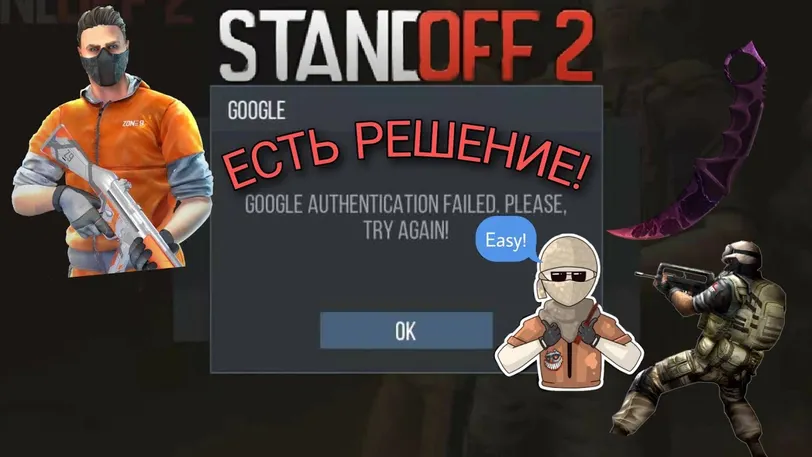





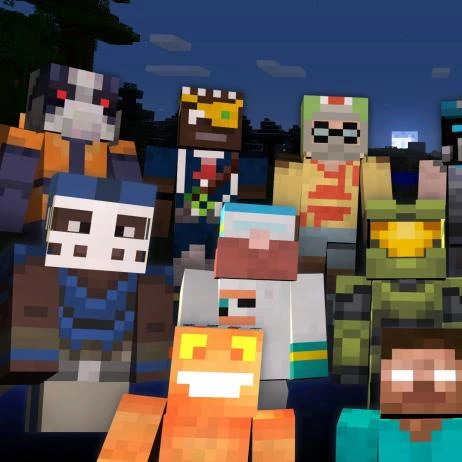

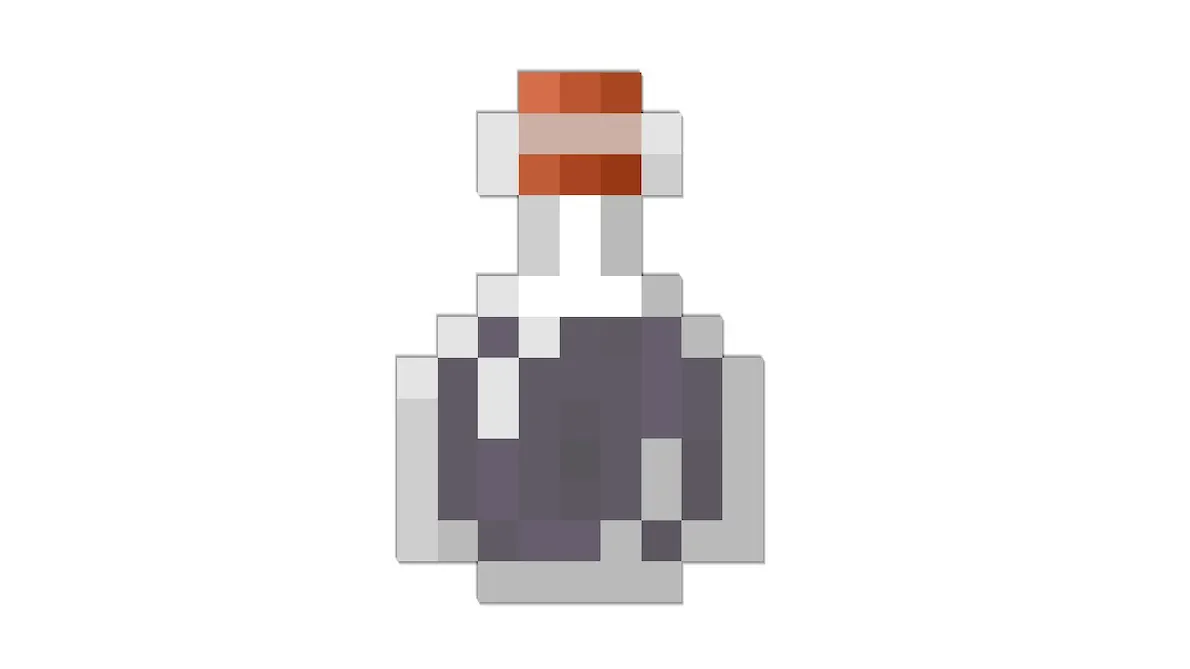

 1024
1024