How to increase FPS in CS:GO – a detailed guide
Counter-Strike is a shooter with competitive elements. Time is a very important resource here. To win here you need to show a good reaction. The outcome of a round or an entire match can depend on just one moment.
Therefore, it is important to have a good computer that will help you play productively. Having more FPS than your opponent will be a pretty huge advantage. Therefore, before starting the game, you should take care of increasing this parameter. You can learn about the most common methods from the article.
What is FPS
FPS (flames per second) is responsible for the number of frames per second during the gameplay. This parameter is influenced by systems and elements of technology, for example, it can be a video card. A large number of frames guarantees a quick update of information on the monitor. The picture will look smooth and comfortable during the gameplay.
For standard needs, 24 FPS is enough, and in order to play without any lags, you need 30. For those involved in eSports, you need to have even more indicators. An acceptable value will be 60 fps.
If this indicator is slightly lower, then the picture will look sharp. And this is not entirely good for vision and pumping in the game itself. CS:GO may experience some lag. If the player has a high reaction it will not help in case of frame loss. Due to the high flames per second, you can see the difference in the shades and depth of the forms.
Where to see FPS
To find out this computer parameter, you must use the console command or a special program. To open the console, you need to press keys such as ~ or Y. Next, enter the text.
cl_showfps 1 is a command that will allow you to display a specific FPS, which can be seen in the top corner;
net_graph 1 – used more often, it shows a bunch of technical characteristics, these are ping, tickrate, SV and others.
To turn off the display, you will need to enter the same command, only put zero instead of one. If the FPS is low, then you should not be upset. There are many ways to improve it. This will significantly improve the performance of the game, make it more pumped, and also help to increase performance.
FPS boost options
This indicator can be influenced by completely different factors. Among them, monitor frequencies, characteristics of the processor, video card, network speed, and so on are noted.
Below are a few common issues that can affect FPS. It is also recommended to download a program such as Fraps. It allows you to monitor the number of frames in the game. It is best to perform this check in a saturated environment. This will allow you to understand which specific solutions will achieve the best result.
Installing the config
Pretty popular way. You will need to know such a parameter as the monitor frequency. It is measured in hertz. In Windows 10, this will require opening Settings, then System, Display. Here you need to turn to additional display options. If Windows 7 or 8 is installed on the computer, then you can use the command line. You need to press the Win + R keys, then enter the msinfo32 command. In the pop-up window, you will need to select Display.
There are several configs for monitors with different frequencies. You will need to find and download the necessary config. Certain actions follow.
In the game files you will need to find the cfg folder. It can also be found at C:SteamsteamappscommonCounter-Strike Global Offensivecsgo.
Then you need to transfer the downloaded file to this archive.
Then check FPS. Enter exec 60 hz.cfg and fps_max 300 data into the console if necessary.
If the value is too high, you can cancel using the exec config.cfg command.
Making computer settings
The problem may lie in the settings themselves. You will need to check these parameters. Quite often, when changing these parameters, the FPS indicator increases.
The first thing to do is check the nutrition. In the control panel, select the “High performance” option.
Next is the speed test. In the “Advanced system parameters” you will need to set the desired values that will affect the performance improvements of the equipment.
Then you need to check the video card. In the pointer in 3D, the balance is changed to the maximum.
It is important to check the processor as well. Quite often, the second or fourth core of the computer is blocked. The system assumes that there is no need for it. Blocking can be done using the Coder Bag. The program has hints, so it will be easy to do this. On Windows 10, these steps are not required.
Need to update drivers
Often the cause of FPS drops is outdated video card drivers. It is best to check their operation using the properties of the computer. Next, you need to run the utility. This may become a DriverPack Solution. Using the utility, you can check the relevance. After the check is over, the program may offer to replace the old drivers.
There are special applications for monitoring driver updates and other items. For example, you can use the NVIDIA GeForce Experience program if this video card is installed in your computer.
After the update takes place, you need to restart the PC. Next, you need to check the FPS. If a large number of drivers have been updated, then most likely the frame rate will increase significantly.
Performing memory cleanup
If the reinstallation of the operating system took place a long time ago, then there may be a lot of garbage on the computer. Utilities can help with this problem. For example, you can use CCleaner. You will need to download this program and perform a PC scan. Then it will remove unnecessary cookies, registry entries, temporary components and other garbage.
It is also best to transfer media files from drive C to drive D or other media. This will free up a lot of space for system processors.
You also need to check the applications that automatically start. It is best to remove the excess. You can also change the desktop picture. This will help not only increase the FPS. At the same time, the computer will respond faster. Yes, and cleaning will never be superfluous.
Making game settings
There is a possibility that the computer is having difficulty generating a large number of frames. This can happen due to high graphics settings. It is best to lower certain parameters for a comfortable game. In order to increase FPS, it is recommended:
- adjust the maximum resolution settings;
- enable high quality in multi-core processing;
- enable shadows;
- in the speaker type settings, select 2 speakers;
- make low detail textures and models;
- reduce shader detail to a minimum;
- lower the detail of the effects;
- turn off smoothing mode;
- disable vertical sync.
You can also change some parameters in the gameplay to improve the FSP. You will need to turn off the splash screen, turn off font smoothing, turn off the joystick. This can be done using special commands. When starting the game, select high priority. But with a low CPU, this is not worth doing. It is best to make it medium or low.
You will also need to adjust the lifting and minimizing of the screen, the capture of processor threads, the maximum FPS. After these settings, you can see a special command in the console.
It is also recommended to register the command-bind. She will clean the map from traces of blood, bullets, grenades. This will reduce the load on the GPU and increase the FPS.
Cleaning equipment from dust
It is important to carry out not only external cleaning, but also internal. You will need to open the side panel of the system unit. Then you need to carefully clean all the elements from contamination. It is recommended to use a soft brush, shaving brush. This will prevent damage to the motherboard. Then, with a damp cloth, remove any remaining dirt.
This cleaning needs to be done regularly. A dirty fan will make it harder to drive air, and accordingly, the components of the system unit will heat up. Because of this, the performance of the processor can be significantly reduced. To prevent these problems, it is necessary to carry out timely checks of details. It is recommended to do this once every six months.
Termination of services and programs
Running and background applications affect the speed of your computer. When a large number of them are launched, then less RAM is wasted for the game, respectively, the speed decreases.
You can check the RAM using the Task Manager. To call this program, you should press the combination Ctrl + Alt + Delete. You should look at the necessary information in the Processes tab. Often, after closing browsers and other programs, an increase in FPS occurs.
The most effective way would be to purchase modern parts. First of all, this implies a video card. Of course, a new part will cost a lot, but it’s best to invest in an upgrade. With a high-quality video card, it will be pleasant and high-quality to play, watch various streaming streams, and with all this, it will last much longer than any other parts.
If the user uses the Fraps program to control FPS, then after all the above steps, you will need to disable this application. The file will be saved in the program folder. It will collect all the information received from the check. Thanks to these data, it is possible to analyze the effectiveness of all methods to increase FPS. This will come in handy in the future.






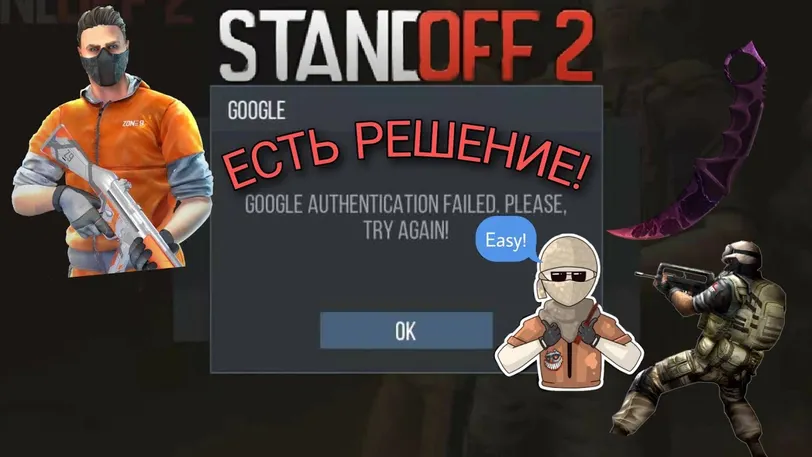

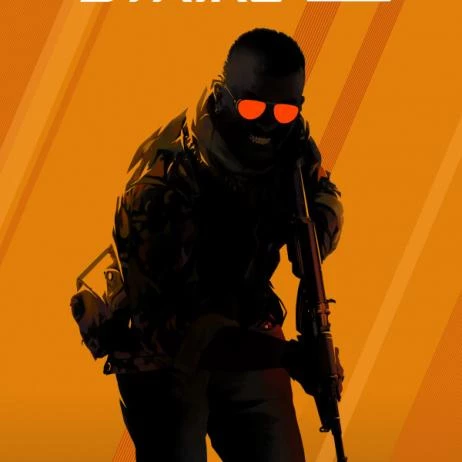


![Ranks in CS:GO [Y] ranks - photo №118740](https://qame.info/wp-content/uploads/2024/04/ranks.webp)
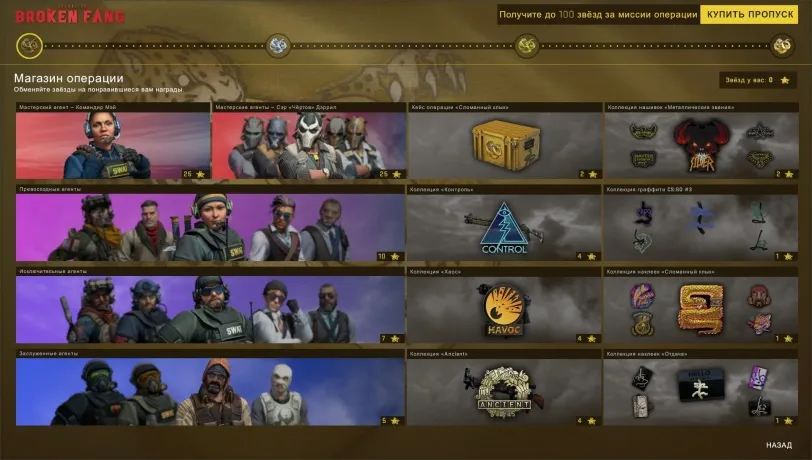
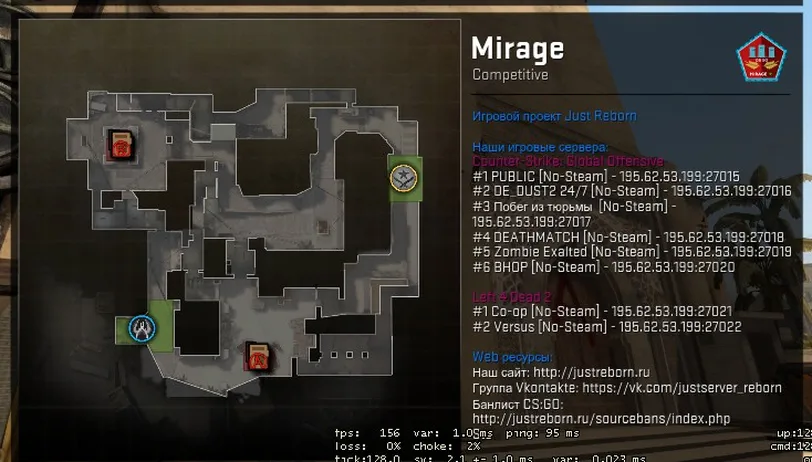
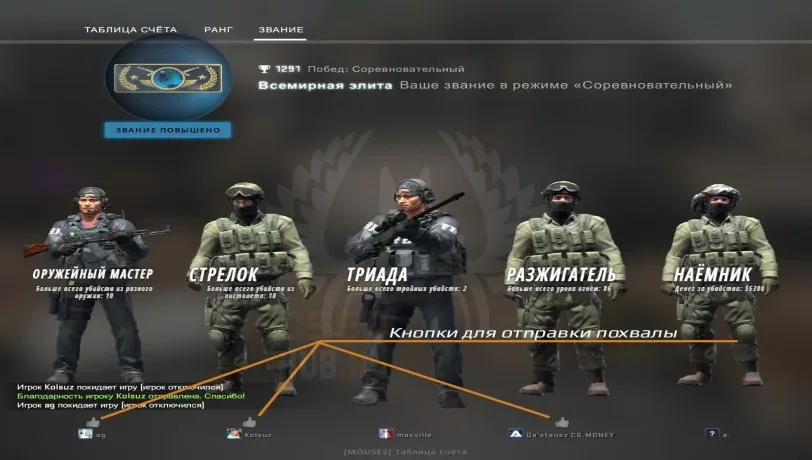
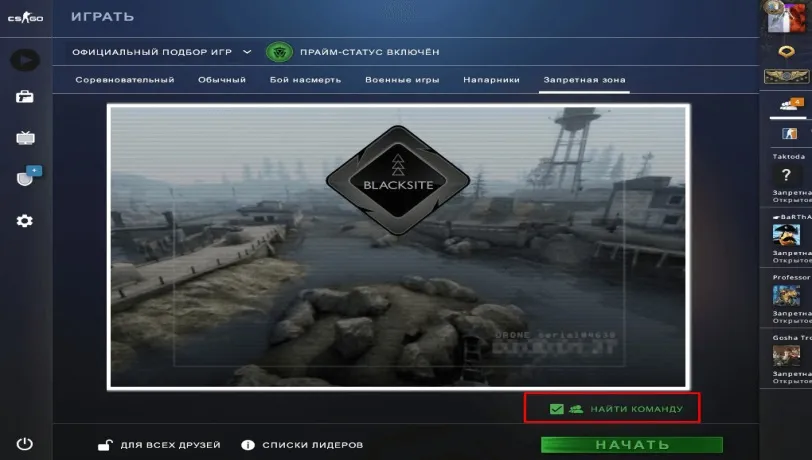
 1332
1332