Call of Duty Warzone: How to increase FPS to 144 and higher and improve your chances of winning.
Reaching and maintaining 144 FPS in Call of Duty: Warzone can significantly enhance your gaming experience. Higher FPS offers smoother gameplay, reduced input lag, and a more responsive gaming environment. Here’s how you can achieve and maintain 144 FPS in Warzone:
Advantages of 144 FPS:
Maximum Smoothness: Achieving 144 FPS provides you with a smoother gaming experience, making it easier to control your aim and respond quickly to changing situations.
Reduced Visual Distractions: Higher FPS reduces motion blur and tearing, ensuring that visual distractions do not hinder your gameplay.
Minimal Input Lag: Lower input lag, measured in milliseconds (ms), ensures that your actions are reflected on the screen almost instantly, providing a more comfortable gaming experience.
How to Achieve 144 FPS in Call of Duty: Warzone:
Achieving and maintaining 144 FPS in Warzone requires a combination of optimal in-game settings and system adjustments. Even if you don’t have the latest high-end graphics card, the following steps can help you boost your FPS:
1. Adjust In-Game Settings:
Set the game to fullscreen mode.
Reduce rendering resolution to around 90% to lighten the GPU load.
If image quality suffers, consider enabling a sharpness filter.
2. Optimize Your PC:
Remove unnecessary software and services from your computer to free up system resources.
Close all background applications that may consume CPU or RAM.
If your PC allows for it, overclock your CPU and GPU to increase performance.
3. Monitor Your System:
Keep an eye on your PC’s temperatures while gaming to prevent overheating.
Use monitoring tools to ensure your CPU and GPU are running at their maximum capacity.
4. Update Graphics Drivers:
Ensure your graphics card drivers are up to date. Visit the official website of your GPU manufacturer (e.g., NVIDIA or AMD) to download the latest drivers.
5. Adjust Windows Settings:
Set your Windows power plan to “High Performance” to ensure your CPU and GPU are running at full capacity.
Disable any unnecessary Windows visual effects:
Right-click “This PC” or “My Computer” and select “Properties.”
Click on “Advanced system settings.”
Under the “Advanced” tab, click the “Settings” button under “Performance.”
Choose “Adjust for best performance” or manually disable specific visual effects.
6. Update Your Game Client:
Make sure you are using the latest version of the game client, as updates often include performance improvements.
By following these steps, you should be able to optimize your system and in-game settings to reach and maintain 144 FPS in Call of Duty: Warzone, providing you with a smoother and more enjoyable gaming experience.




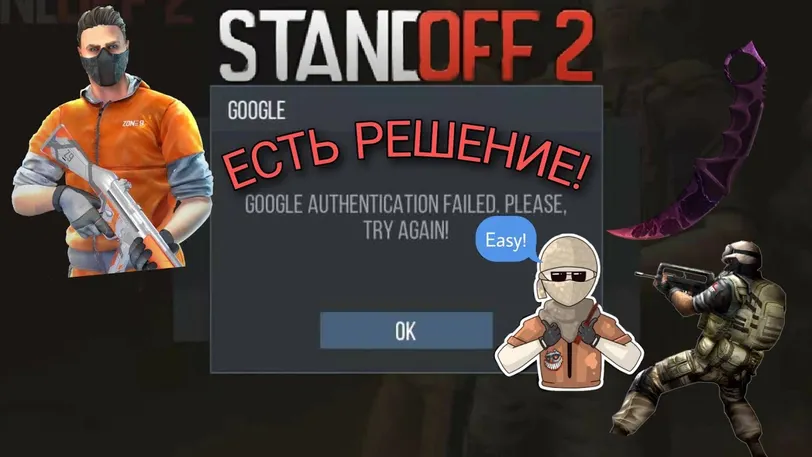



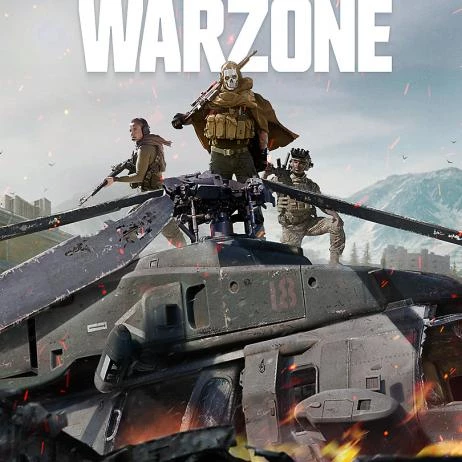
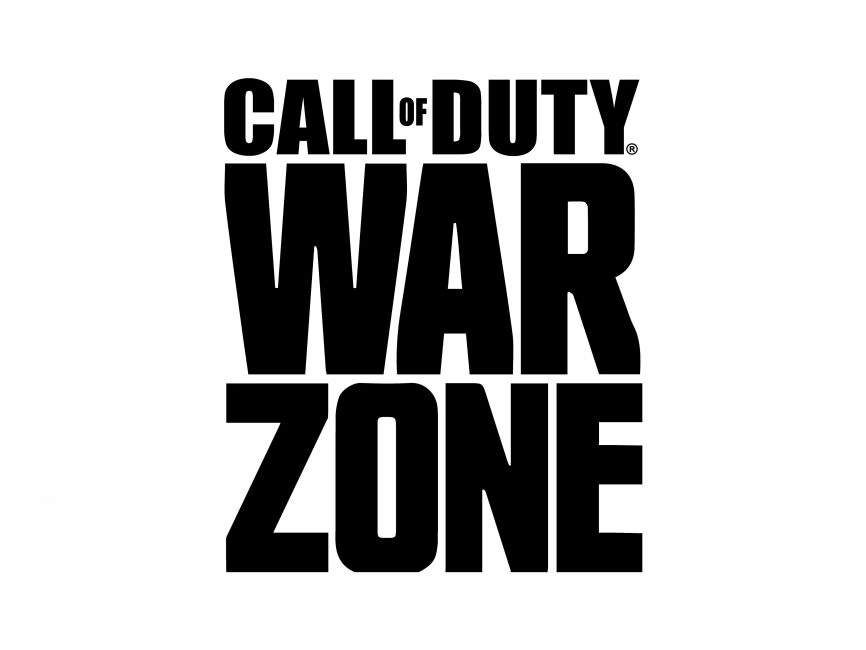

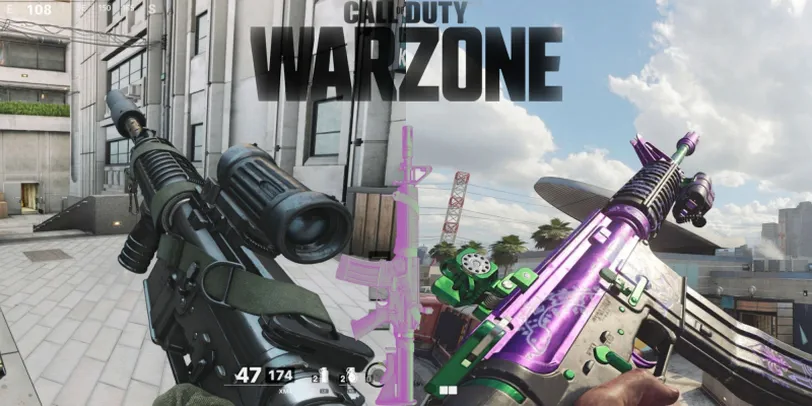

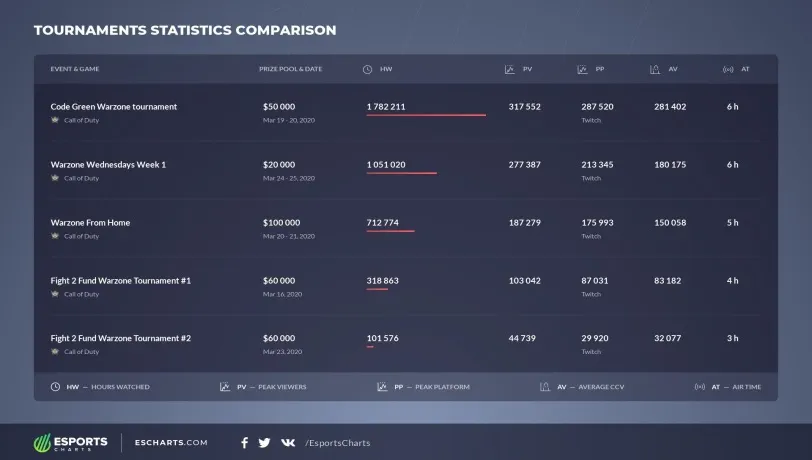


 1223
1223