How to increase FPS in CS 2 on a weak PC. High FPS in CS 2
In March of this year, Valve delighted gamers with the release of CS 2. This new shooter, as expected, demands a powerful rig. But don’t worry if your PC isn’t top-tier. In this guide, we’ll show you how to boost FPS in CS 2 using various methods: through config files, in-game settings, Windows parameters, and even Steam commands.
Optimizing FPS in CS 2 Through Configuration Files
First off, you’ll need to tweak the cs2video.txt file. Download it from this link and move it to the following directory: steam/userdata/Your_Username/730/local/cfg.
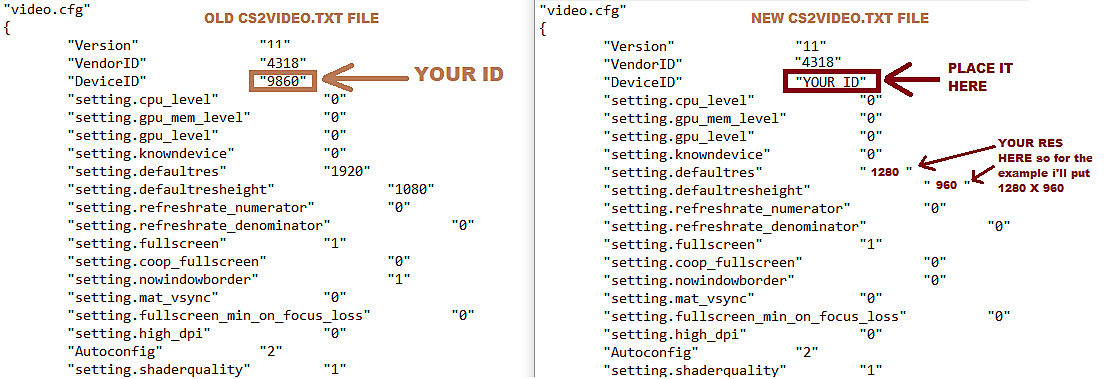
Attention: Do not change the screen resolution in CS 2 settings before doing this!
Graphics Settings in CS 2 for FPS Boost
Next, go to the game’s graphics settings. Follow the recommendations in this screenshot for maximum optimization.

How to Increase FPS in CS 2 Through Windows Settings
Start with your PC’s power settings. Open the Control Panel, go to “Hardware and Sound,” and then select “Power Options.” Here, set the mode to “High Performance.”
FPS Optimization Through Task Manager and Steam Launch Options
In the Task Manager, disable applications that you rarely use. This will help free up system resources. In Steam, go to the game’s “Properties” and find “Launch Options.” Enter the following commands:
-novid -high -d3d9ex +cl_updaterate 128 +cl_cmdrate 128 +ex_interpratio 1Additional Tips for Improving FPS in CS 2
Don’t forget to defragment your hard drive and update your graphics card drivers. Disable unnecessary Windows services and set up your mouse for comfortable gameplay.





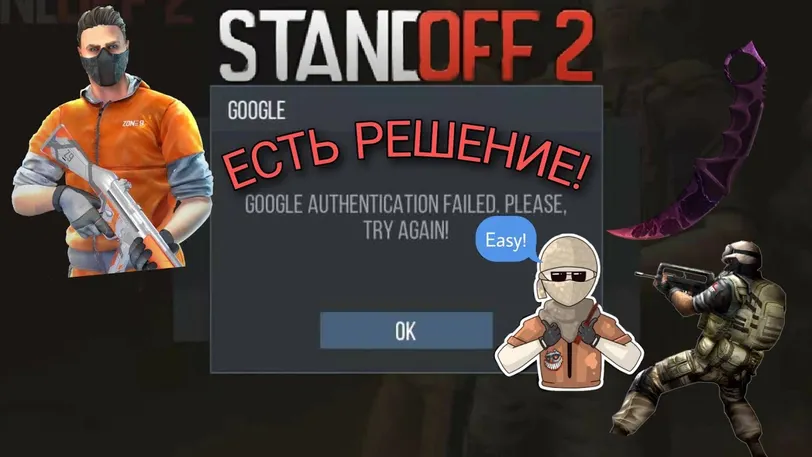


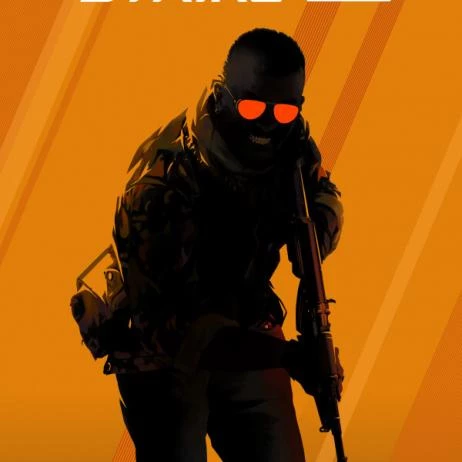



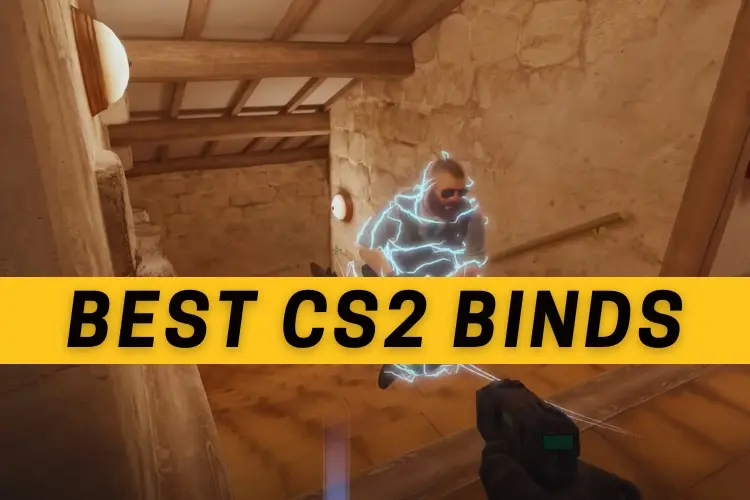
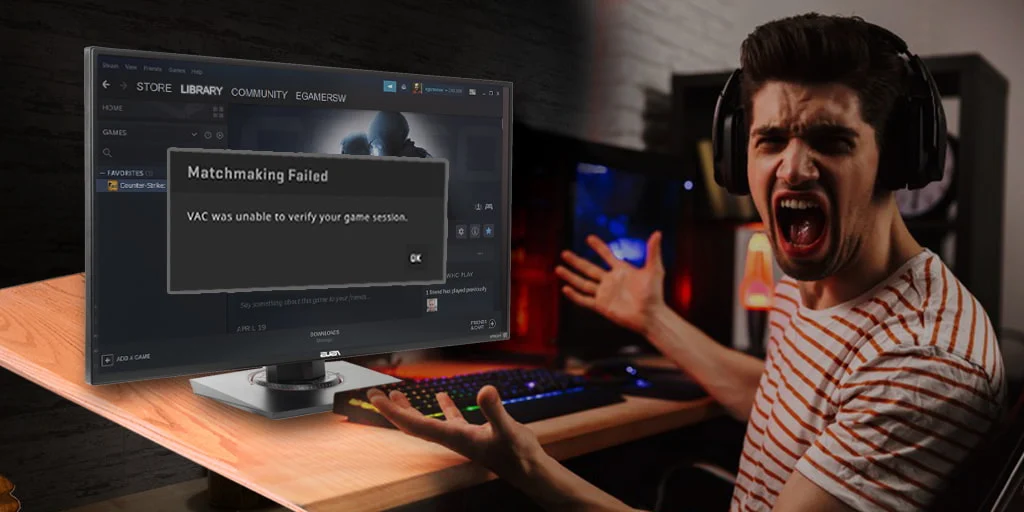
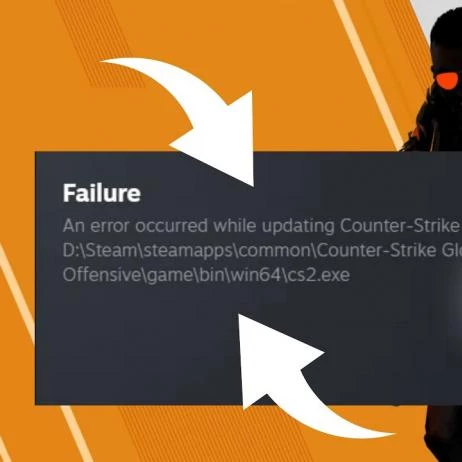

 1174
1174