How to Fix the “Yorker 43 Good Wolf” Error
After the release of Call of Duty: Black Ops Cold War (the logical continuation of the Call of Duty: Black Ops series) by Activision, many gamers began expressing their dissatisfaction with the game due to connection problems with Call of Duty servers. Most commonly, the error “Yorker 43 Good Wolf” is encountered.
This error appears almost immediately after the “connecting to online services” message disappears from the screen. Moreover, even if CoD loads and you don’t see this error, the loading screen will simply freeze, and after some time, you will receive a notification that the connection time with the game server has expired.
How to Fix the “Yorker 43 Good Wolf” Error in Call of Duty: Black Ops Cold War
Since this bug already existed in the PC beta version of CoD, upcoming updates for Call of Duty: Black Ops Cold War should address the issue. However, if you don’t want to wait, you can try to resolve the problem yourself.
Fixing the Yorker 43 Error: Step by Step
- Launch the Battle.net program.
- Click on the button next to your nickname to open the account overview.
- You will be automatically redirected to the blizzard.com website, where you need to open “Account Details.”

- On the opened page, scroll down.
- Activate the “Receive news and special offers for selected third-party products and services” feature (here, you need to enable all three options):

After completing all the steps described above, the Yorker 43 error should be resolved. However, if it doesn’t help, you should consider linking your Activision account to Battle.net.
Video Tutorial:https://www.youtube.com/watch?v=a7-KUrAjY4E




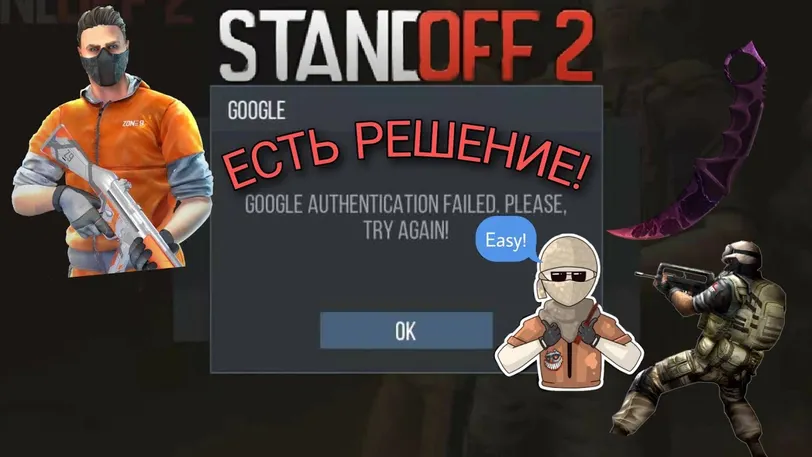


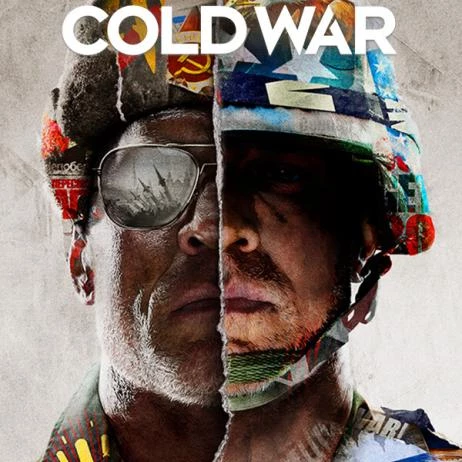


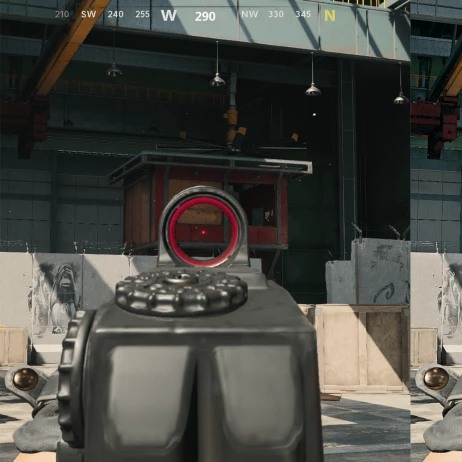
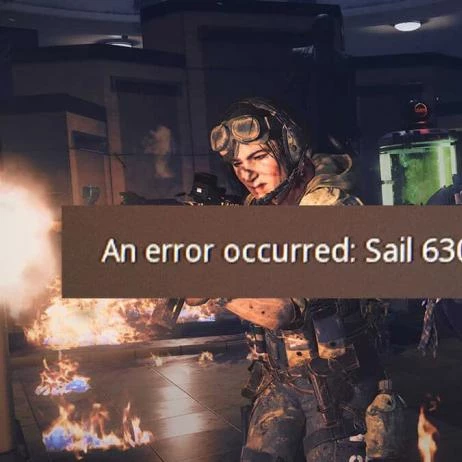
![Call of Duty: Modern Warfare, Black Ops Cold War, and Warzone Not Working [Y]. Call of Duty: Modern Warfare, Black Ops Cold War, and Warzone Not Working [Y]. - photo №85374](https://qame.info/wp-content/uploads/2024/01/call-of-duty-modern-warfare_video_67554.webp)

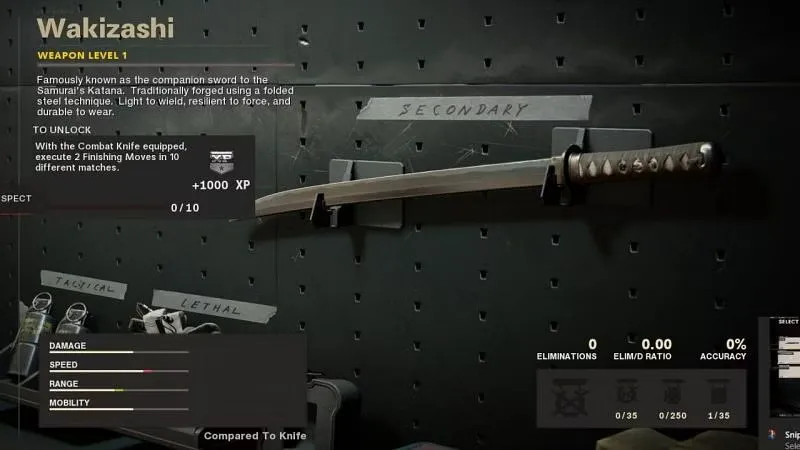
 1109
1109